Hole Template Editor
The Hole Template Editor allows you to define and manage hole machining templates directly within Fusion, enabling more precise and automated hole recognition and machining workflows. This tool is especially useful when working with complex or custom hole geometries that require specific machining strategies.
Expanded hole signatures
Build detailed signatures using Cylinder, Cone, and Torus segments. Each segment’s dimensions can be specific, within a range, or any size. A graphical preview updates as you edit.
Color, thread, and PMI matching
Optionally restrict matching by model color, thread designation on Cylinder segments, or PMI-based dimensions and tolerances.
Pick and preview
Pick a hole signature directly from the model and preview which holes currently match the signature.
Template priority
Assign a priority to control which template matches first when multiple templates apply.
Operations control
Add, remove, reorder, and edit operations used by the template, including choosing a specific tool for an operation.
Create hole template in Template Library
Ensure that the Hole Template Editor preview feature is enabled in the Preferences dialog.
On the Manufacture workspace toolbar, on any tab, click Manage > Template Library.
The Template Library dialog opens.
In the Template Library, click Local under My Templates section.
Click Create new
 to create a New hole template or New hole template from selection.
to create a New hole template or New hole template from selection.New hole template - creates a new hole template without any predefined geometry.
New hole template from selection - creates a new hole template based on the selected hole on the canvas.
The Create Hole Template dialog opens.
In the General tab, specify Display color, Matching tolerance, and Template priority.
- Display color - color you select here is used to visually distinguish the hole template on the canvas in Hole Recognition, making it easier to identify during machining operations.
- Matching tolerance - this tolerance is used to check whether the template's signature matches a hole on the model, rather than being used for machining.
- Template priority - this priority is used when multiple templates match a hole. Use it to give a more specific template a higher priority and other general templates a lower priority.
In the Signature tab, define each segment of the hole by specifying parameters such as diameter, segment height, thread type, and other relevant attributes. The dimensions of a segment can be set to be specific, within a given range or size.
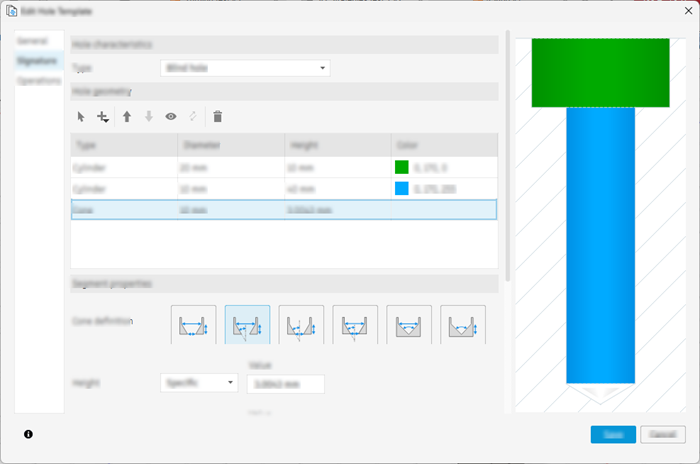
In the Operations tab, define the machining operations that are applied to each segment of the hole. This allows for a comprehensive setup of the hole machining process.
Click Save.
The new hole template is now available in the Template Library and can be used in Hole Recognition strategy.