Add a Down-Oriented Point Bar Support structure
Ensure that you have an additive setup with an SLA/DLP or MPBF additive machine selected.
On the Manufacture workspace toolbar, click Additive > Supports > Down Oriented Point Bar Support
 .
.The Down Oriented Point Bar Support dialog opens.
With Supported Model active, on the canvas, click the solid bodies, the faces of solid bodies, or the mesh face groups that you want supported.
Tip: To prevent supports generating at certain areas, select the Avoid checkbox, ensure Avoided Model is active, and then, on the canvas, click the solid bodies, the faces of solid bodies, or the mesh face groups.Enter a Support Overhang Angle between 0 degrees and 90 degrees to specify the angle from the horizontal plane at which supports are needed.
Enter an Anchor Distance to specify the separation between the supports on the build platform.
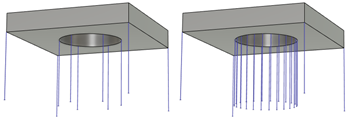
Example of a large (left) and small (right) anchor distance.
Choose a Supported Tip Shape to decide where supports can be added.
- Sharp: Adds supports at corners (vertices).
- Blunt by Cluster Detection: Adds supports in critical areas at the center of clusters of connected triangles.
- Sharp Node Outside Cluster: Adds supports at corners (vertices) not within a cluster of connected triangles.
In the Bar Properties tab, choose options for Bar Size and Bar Shape to specify how thick the supports are and determine the cross-sectional shape of the supports.
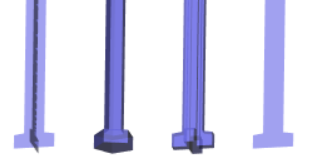
Example of Cross (left), Solid Bar and Single Hatch Tube (center left), Solid Cross (center right), and Hatch (right) bar shapes. A Single Hatch Tube is the same shape as a Solid Bar, but the way the Single Hatch Tube is sliced during export is different.
Optional steps:
- To ensure that bar supports terminate in a right angle at the supported surface, in the Bar Properties tab, select the Right Angle on Part checkbox.
- To create support-to-part connections that make the supports easy to break off by hand, in the Connections tab, select the Breakpoint checkbox and choose the Breakpoint Type.
- To prevent a thickening of the supports at the build platform, in the Connections tab, deselect the Pad on Platform checkbox.
Click OK.
The supports are generated and, in the Browser, under the Supports node, a Down Oriented Point Bar Support child item is added.
Tip: To reuse these support settings in the future, right-click the child item and choose Store as Template to add it to the Template Library.
If the setup uses an MPBF additive machine, you can now generate, and then simulate, the additive toolpath. Otherwise, export the build file.