Create an Automatic Orientation study
Ensure that you have an additive setup with an additive machine selected.
On the Manufacture workspace toolbar, click Additive > Position > Automatic Orientation
 .
.The Automatic Orientation dialog opens.
By default, if the active setup contains only one component, that component is automatically selected. If the setup contains multiple components, on the canvas, select the component you want to work with.

Enter a Smallest Rotation value between 5 degrees and 180 degrees to specify the minimum difference in orientation allowed between one optimized orientation result and the next.
By default, Fusion calculates the real volume of the support structures for each orientation result. To prioritize faster results over accuracy, deselect the Use Precise Calculation checkbox. This estimates the volume of the support structures, and can be useful when generating orientations for additive capabilities that can print without the need for support structures, such as SLS and binder jetting.
Enter a Support Overhang Angle between 0 degrees and 90 degrees to specify the angle from the horizontal plane at which supports are needed.
If supports are needed, they are considered when generating the orientation results.
Enter a Platform Clearance to specify the distance between the bottom of the orientation results and the build platform.
To ensure that orientation results fit within the boundaries of the build volume, select the Fit to Platform checkbox, then enter a Frame Width and a Ceiling Clearance.
In the dialog's Ranking tab, select priority options for Support Volume, Support Area, Bounding Box Volume, Part Height, and Center of Gravity Height.
Fusion uses the priorities to order the optimized orientations.
Click OK.
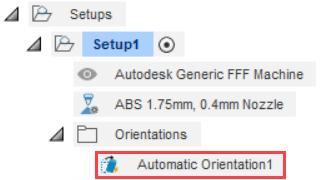
An Orientations folder containing an Automatic Orientation node is added to the Browser and the Orientation Results dialog opens.
Tip: If the Orientation Results dialog does not open, in the Browser, right-click the Automatic Orientation node and select Orientation Results in the context menu.Select an optimized orientation result from the study:
In the Orientation Results dialog, select a Rank option other than Initial to view information about the support area, support volume, bounding box volume, height, and center of gravity height for an individual orientation result.

The orientation of the component on the canvas is updated.
Click OK to accept the selected orientation result.