Move or rotate a component in a build volume
Ensure that you have an additive setup with an additive machine selected.
On the Manufacture workspace toolbar, click Additive > Position > Move Components
 .
.The Move Components dialog opens.
By default, if the active setup contains only one component, that component is automatically selected. If the setup contains multiple components, on the canvas, select the components you want to work with.
The manipulator shows on top of the component and the dialog updates to show additional parameters.
Select a Move Type. Choose:
 Free Move to move along, and rotate about, the X, Y, and Z axes.
Free Move to move along, and rotate about, the X, Y, and Z axes. Translate to move along the X, Y, and Z axes.
Translate to move along the X, Y, and Z axes. Rotate to rotate about the X, Y, and Z axes
Rotate to rotate about the X, Y, and Z axes Point to Point to move from one selected point to another.
Point to Point to move from one selected point to another. Point to Position to move from one selected point to a specified XYZ location.
Point to Position to move from one selected point to a specified XYZ location.
If you selected a Move Type of Free Move, Translate, or Rotate:
Choose the Coordinate System to specify the direction in which the selected components are moved or rotated.
Move or rotate in relation to the component's coordinate system or in relation to the additive machine's coordinate system.
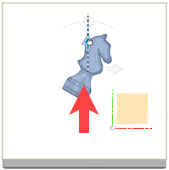
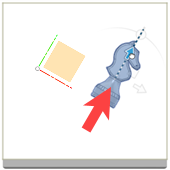
Machine XYZ (left) and Component XYZ (right).
(Optional) To change the location of the handles on the canavs, click Set Pivot
 , then, on the canvas, click a point, then click Done.
, then, on the canvas, click a point, then click Done.On the canvas, click and drag the distance handles, or rotation handles, on the manipulator to move the components along, or rotate the components about, the X, Y, and Z axes.
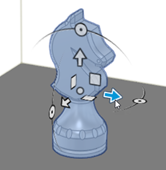
The parameters in the dialog update as you move or rotate the handles.
If you selected a Move Type of Point to Point:
With Origin Point active, on the canvas, select a point on a component to move from.
With Target Point active, on the canvas, select a point on a component to move to.
If you selected a Move Type of Point to Position:
With Point active, on the canvas, select a point on a component.
Choose the Coordinate System to specify the direction in which the selected components are moved.
Enter a Position X, Position Y, and Position Z to specify the point's new location.
(Optional) To highlight in red all components that would overlap after the operations is completed, select the Display Interference checkbox.
(Optional) To move the component to the origin of the build platform, click Move to Origin
 .
.Click OK.