Selection using silhouette
On the Manufacture workspace toolbar, select an operation. For example, click Milling > 2D > Contour.
Note: The geometry selection options that are available vary between operations.On the Geometry tab, from the Geometry selection drop-down menu, select Silhouette.
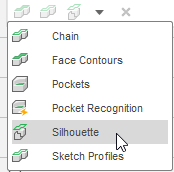
The Silhouette dialog appears.
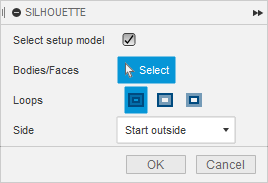
(Optional) To exclude the model selected in the setup, deselect the Select setup model checkbox. This is selected by default and means that you are selecting the silhouette of the model that is selected in the setup.
(Optional) To include any more faces or bodies in the selection, with the Bodies/Faces button active, select bodies or faces from the canvas.
(Optional) To filter the geometry selection depending on outer profiles or inner profiles, from the Loops option, select All loops, Outer loops, or Inner loops.
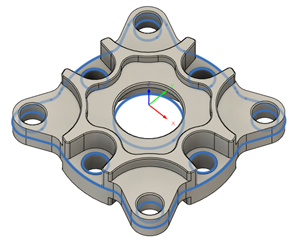
All loops selected.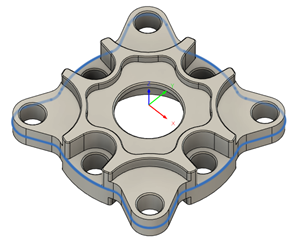
Outer loops selected.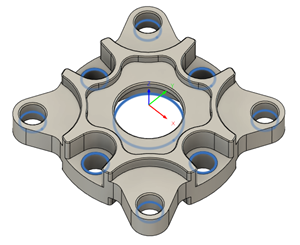
Inner loops selected.Tip: To deselect, hold Ctrl (Windows) or Command (MacOS) and click your selection.Click OK.