Import inspection results in real-time
This feature is part of an extension. Extensions are a flexible way to access additional capabilities in Fusion. Learn more.
After you have transferred the NC code to the machine controller for surface inspection or geometric inspection, import the inspection results in real-time using the live connection between Fusion and the CNC machine.
On the Manufacture workspace toolbar, click Inspection > Actions > Live Connection
 .
.The Machine Connector application for the CNC machine starts to run, for example:

And the Live Connection dialog opens.
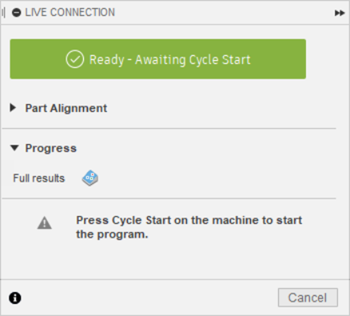 Note: If the dialog shows the status as Failed to Connect, make sure that the correct Machine Connector application is installed and that the CNC machine is switched on.
Note: If the dialog shows the status as Failed to Connect, make sure that the correct Machine Connector application is installed and that the CNC machine is switched on.Run the NC code on the CNC machine.
Tip: Often, the button you need to press on the machine controller is called Cycle Start.The status in the dialog changes to Program in Progress, and the inspection results start to show on the canvas in real-time.
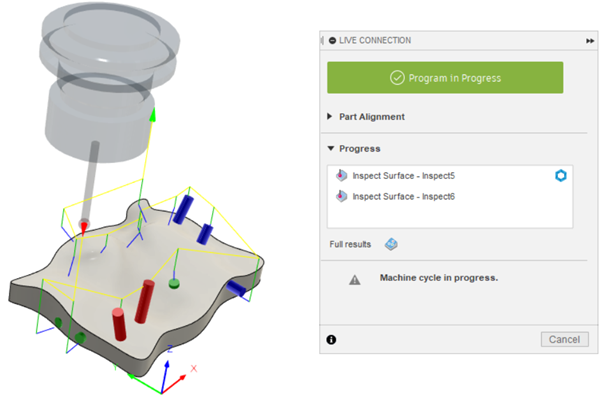
When all the inspection results have been imported, click Cancel to close the dialog.
Afterwards, if you want, you can save the imported inspection results as a report.