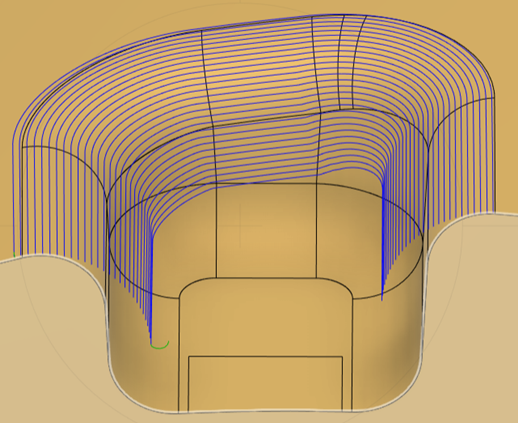Generate a Blend toolpath
On the Manufacture workspace toolbar, click Milling > 3D > Blend
 .
.The Blend dialog opens.
On the Tool tab, click Select to pick a tool. If you have not created a tool to use, in the left panel of the Tool Library dialog, pick a tool from the Fusion Library.
Note: To machine undercuts, select one of the following tool types: lollipop mill, dovetail mill, or slot tool.On the Geometry tab, next to Drive Surfaces, click Select and select surfaces to machine.
Select an Offset Passes Using option to guide how the toolpath follows the geometry. Choose:
- Surface Boundary to use the boundary of the selected drive surfaces.
- Curve Selection to offset between two curves, creating evenly spaced stepovers if the curves are parallel.
If you select the Offset Passes Using option of Curve Selection, next to Drive Curves, click Select, then select two curves to guide the toolpath creation.
Note: The order of selecting drive curves affects how the strategy creates the toolpath.Optional steps:
On the Passes tab, on the Stepover Calculation drop-down list, change the default option if needed.
From tip of tool - Useful for machining areas where the tool cannot contact all the points on a surface because of its cutting geometry. It calculates the stepover between one pass and the next relative to the previous position of the tool tip.
On surface - Can detect and machine undercuts. It calculates the stepover relative to curves on the surface of the part.
To machine areas that are unreachable by 3-axis machining, on the Tool tab, from the Machining Type group, select 5-axis.
Note: You require access to the Fusion Manufacturing Extension to create multi-axis toolpaths.
Click OK.