Browse parameters of an operation
In the Browser, right-click an operation and select Edit.
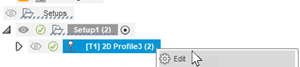
On the Tool tab, browse the parameters relating to feeds and speeds. An important parameter on this page is the Spindle speed, which influences the surface finish of the part.
Tip: Place the pointer over a parameter to see more information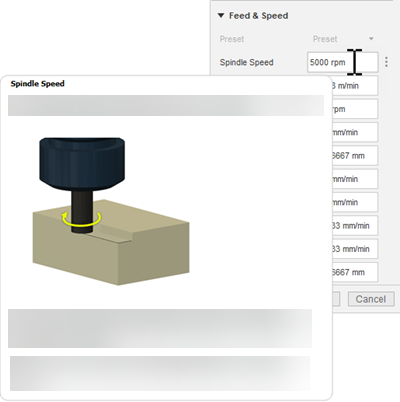
On the Geometry tab, browse the parameters relating to geometry selection. Important parameters on this page are the Machining Boundary for most 3D strategies, and Contour selection for most 2D strategies, which determines the area to machine.
On the Heights tab, browse the parameters relating to machining heights. An important parameter on this page is the Clearance height, which determines the height at which the tool is safe to perform faster movements.
On the Passes tab, browse the parameters relating to cutting conditions. Important parameters on this page are Stepover and Stepdown for most strategies, which determines how much material the tool removes with each cutting move.
On the Linking tab, browse the parameters relating to tool movement. A common parameter on this page is the Retraction Policy, which determines how often the tool retracts to balance between safety and machining time.
Click Cancel.