Automatically recognize 2D Pockets
On the Manufacture workspace toolbar, click Milling > 2D > 2D Contour, 2D Adaptive Clearing, or 2D Pocket.
The toolpath dialog opens.
On the Geometry tab, from the Contour Mode drop-down list, select Pocket recognition.
More options appear relating to pocket corner radius, pocket depth, and the inclusion of holes.
Specify a Minimum Corner Radius. Specifying a value of 0 includes corners with right-angled edges in the pocket recognition.
Specify a Maximum Corner Radius.
Specify a Minimum Pocket Depth.
Specify a Maximum Pocket Depth.
If you want to machine circular pockets or holes, select the Include Holes checkbox.
If you want to remove small holes from the selection, specify a Minimum Hole Diameter that is larger than the diameter of the small holes.
A preview appears on the canvas of all the detected pockets.
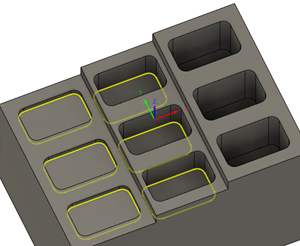
Watch this video to view how pocket recognition is used on a part, and how it accommodates for design changes, by using expressions for example.