Simulate Additive Toolpath reference
Display controls and information
| Preview mode | ||
|---|---|---|
| Mode | Switch between showing all calculated layers up to the current one, or the current one only. | |
| Layers | Adjust the interval of layers to be calculated. Switch between every layer, every second, fifth, tenth, or hundredth layer to calculate. | |
| Animation | Choose between animating only the current layer (animation stops when the toolpath is complete) or all layers in succession until the last one is reached. | |
| Calculate | Click Recalculate to rerun toolpath simulation with the current Preview mode settings. |
| Statistics | ||
|---|---|---|
| Layer count | Number of layers in the entire build job | |
| Current height | Z distance to the platform the layer has that is currently being animated | |
| Support volume | This is the volume under the supported downskin areas. | MPBF only |
| Current layer | Displays which layer is being displayed. Also, editing this field jumps directly to the layer you enter. |
| Close | Leaves toolpath simulation and switches the toolpath display off |
Replay controls
| Go to beginning/end of toolpath | Jumps to the beginning of the first layer or the beginning of the last one, respectively. | |
| Go to previous/next operation | Finishes the current layer and proceeds to the start of the next one. | |
| Go to previous/next move | Draws the next step. The step size is determined by the speed slider. | |
| Start/Pause the simulation | Starts and pauses the animation, respectively. Changing settings that affect the display style, such as Build all layers, do not come into effect immediately, only when paused and restarted. | |
| Speed | This slider controls how much of the toolpath is drawn at once, effectively governing the replay speed. At the lowest speed, only one single line is drawn per step. | |
| Slice progress | Shows the overall progress within the entire slice stack. Click into this bar to jump to the desired progress. |
You can also click and drag the arrow to shift through the layers directly:
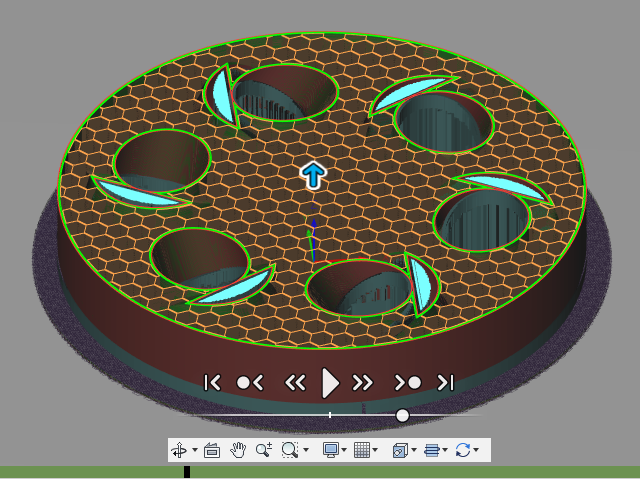
Toolpath colors
The toolpath is color-coded to identify which elements are being drawn.
For MPBF, the toolpath types and their colors are:
| Part | |
| Supports |
For FFF, the toolpath types and their colors are:
| Supports | |
| Outer perimeter | |
| Inner perimeter | |
| Infill | |
| Bridge | |
| Raft | |
| Skirt/Brim |
For both, a legend is displayed at the bottom right during toolpath simulation, showing the relevant colors:
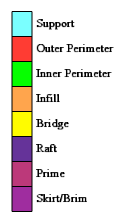
This example shows the FFF legend.
Note: This feature is available only when you select an additive machine with FFF, MPBF, or DED capabilities.