Move a tool's entry position
This feature is part of an extension. Extensions are a flexible way to access additional capabilities in Fusion. Learn more.
In the Browser, select the toolpath you want to modify. The toolpath you select must contain closed toolpath passes because you can only change the entry position of a tool on closed toolpath passes.
On the Manufacture workspace toolbar, click Milling > Modify > Move Entry Positions. The Move Entry Positions dialog appears.
With the Selection button highlighted in the Move Entry Positions dialog, on the canvas, click and place two points to sketch a line. You can sketch more than one line if necessary to target different areas of the toolpath.
Note: When using Delete Passes, use the orthographic view. Right-click the ViewCube and select Orthographic.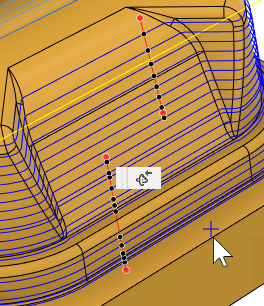 .
.Points appear at the intersection between the sketched lines and the closed toolpath passes as a preview to show you where the new tool's new entry positions will be.
(Optional) To add notes as an aid to later recall why you were performing the modification, type some text in the Notes box. The notes appear when you place the pointer over the modification in the timeline.
In the Move Entry Positions dialog, click OK. This confirms the new tool-entry positions and recalculates any affected leads and links.
Example
Watch this video to view when it is beneficial to move the tool's entry position.