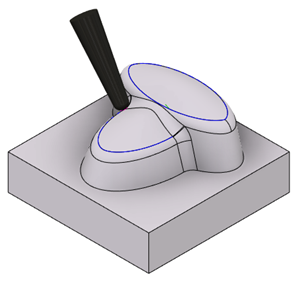Generate a Multi-Axis Contour toolpath
This feature is part of an extension. Extensions are a flexible way to access additional capabilities in Fusion. Learn more.
On the Manufacture workspace toolbar, click Milling > Multi-Axis > Multi-Axis Contour.
The Multi-Axis Contour dialog opens.
On the Tool tab, click Select to pick a tool. You will need to create a tool if you do not already have one.
Tip: Tapered mills are best suited for removing material with a Multi-Axis Contour toolpath.
On the Geometry tab, with Curve Selections active, select 3D Curves on the model to drive the toolpath.
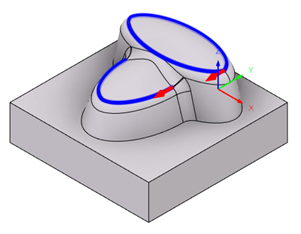
Optional steps:
On the Passes tab, to specify what happens when the tool cannot machine a curve, change the Cutting Mode parameter.
To machine the curve with a different part of the tool, adjust the Axial Offset parameter.
To move the tool beyond the entry point before it leads out for better material removal, increase the Pass Overlap distance.
On the Multi-Axis tab, to better control the tool's tilting motion, adjust the tilt parameters.
Click OK.
The toolpath is generated.