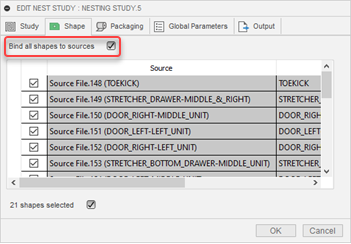Component sources and Binding
This feature is part of an extension. Extensions are a flexible way to access additional capabilities in Fusion. Learn more.
When you add sources to a nesting study, you can bind the shapes to their material properties. This means that if materials are altered, the shapes are automatically updated. Once you have created your nests, you can then also bind the shapes to their nesting properties (rotation, deviation, increment). Binding is enabled by default, and Autodesk recommends leaving it on. You can always turn it off if necessary. If you then re-enable binding, the source values are restored.
Binding Shapes to Material Properties
You can bind shapes to their material properties; this includes parameters defined in the material such as rotation, flip, and so on. When you select shapes for nesting with the Component Sources dialog, make sure that Bind is selected.
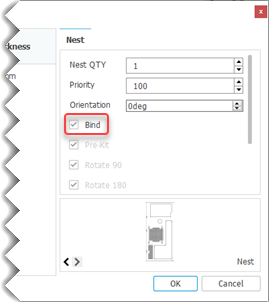
Binding Shapes to Material and Nesting Properties
As described in the previous section, you can bind shapes to their material properties; this includes parameters defined in the material such as rotation, flip, and so on. These bind settings are saved in source nesting properties. There is also a second stage of binding you can do. That is, when you then create or edit a nest, you can choose to bind or unbind the nest from its source nesting properties.
When working in the Shapes tab of the Create or Edit Nest Study dialog, select Bind all shapes to sources.