Generate a Turning Chamfer toolpath
On the Manufacture workspace toolbar, click the Turning > Turning > Turning Chamfer
 .
.The Chamfer dialog opens.
On the Tool tab, click Select to pick a tool. In the left panel of the dialog, from the Fusion Library, pick a tool from the Turning Tools library.
Tip: Select an OD or ID grooving tool for this type of toolpath.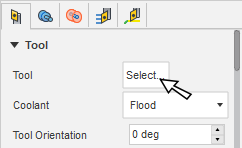
In the Tool Settings group, select a Spindle Rotation option.
Forward (clockwise) and Reverse (counter-clockwise) are relative to the main spindle while looking from behind the chuck. Ensure the spindle rotates towards the insert on the tool.
Note: This setting changes only the spindle direction and does not affect the tool orientation. Visually confirm simulation results and check the spindle M codes in the post-processed output before running code on a CNC machine.On the Geometry tab, select any edge that represents the Chamfer location.
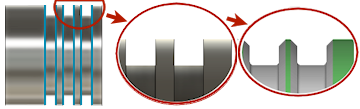
On the Radii tab, adjust the area to machine in X. Set the Outer Radius and Inner Radius cut containment area.
On the Passes tab, set the Chamfer Extension, the Chamfer Width and the Chamfer Angle.
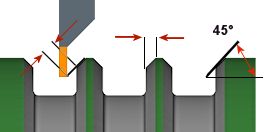
Optional steps:
- To reduce the material load, enable Multiple Passes.
Click OK.
The toolpath looks as follows.
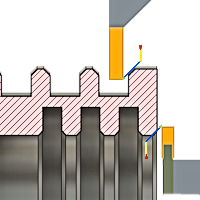
Chamfers on the outside diameter and the inside diameter of the part.