Generate a Turning Face toolpath
On the Manufacture workspace toolbar, click Turning > Turning > Turning Face
 .
.The Turning Face dialog opens.
On the Tool tab, click Select to pick a tool. If you have not created a tool to use, in the left panel of the Tool Library dialog, pick a tool from the Fusion Library, the Turning Tools library.
Tip: A right handed tool is the most common selection for this toolpath.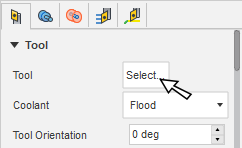 Note: Under most conditions, there is no need to make any geometry selection. The Face toolpath will cut the Model Front.
Note: Under most conditions, there is no need to make any geometry selection. The Face toolpath will cut the Model Front.In the Tool Settings group, select a Spindle Rotation option.
Forward (clockwise) and Reverse (counter-clockwise) are relative to the main spindle while looking from behind the chuck. Ensure the spindle rotates towards the insert on the tool.
Note: This setting changes only the spindle direction and does not affect the tool orientation. Visually confirm simulation results and check the spindle M codes in the post-processed output before running code on a CNC machine.On the Radii tab, adjust the area to machine in X. Set the start point of a cut on the Outer Radius and the end point of a cut on the Inner Radius.
On the Passes tab, select tool's Direction to use.
Optional steps:
To cut past the centerline, go to the Radii tab, adjust the Distance to Cut Below Inner Radius value.
On the Passes tab Use Reduced Feed can reduce the tool pressure, before reaching the end of the cut.
Use the Multiple Passes parameter if there is a large amount of stock on the front of the part.
Click OK.
The toolpath looks as follows.

Turning Face taking several cuts from the front.