Generate a Turning Groove toolpath
On the Manufacture workspace toolbar, click the Turning tab > Turning > Turning Groove
 .
.The Groove dialog opens.
On the Tool tab, click Select to pick a tool. If you have not created a tool to use, in the left panel of the Tool Library dialog, pick a tool from the Fusion Library, the Turning Tools library.
Tip: Select an OD or ID grooving tool for this type of toolpath.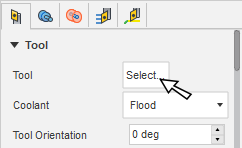
In the Tool Settings group, select a Spindle Rotation option.
Forward (clockwise) and Reverse (counter-clockwise) are relative to the main spindle while looking from behind the chuck. Ensure the spindle rotates towards the insert on the tool.
Note: This setting changes only the spindle direction and does not affect the tool orientation. Visually confirm simulation results and check the spindle M codes in the post-processed output before running code on a CNC machine.On the Geometry tab, you contain the toolpath area in the Z axis, with a front and back boundary. It is common to pick Selection from the Front Mode or Back Mode drop-down, to define the boundary. You can extend these selections by entering an Offset value.
On the Radii tab, adjust the area to machine in X. Set the Outer Radius and Inner Radius containment area of a cut.
On the Passes tab, set the Maximum Grooving Stepover to the desired cut width. This should be less than the width of your tool.
Optional steps:
To break deeper cuts into multiple steps, enable Use Pecking.
To control the finish cut direction, use the Up/Down Direction pull down options.
Click OK.
The toolpath looks as follows.
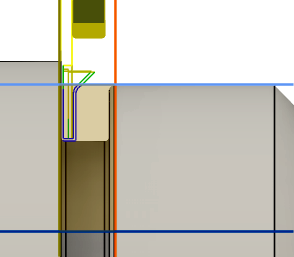
Grooving shown with Geometry and Radii containment boundaries.