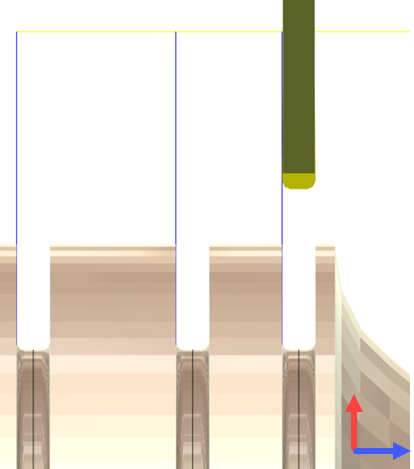Generate a Turning Single Groove toolpath
On the Manufacture workspace toolbar, click the Turning tab > Turning > Turning Single Groove
 .
.The Single Groove dialog opens.
On the Tool tab, click Select to pick a tool. If you have not created a tool to use, in the left panel of the Tool Library dialog, pick a tool from the Fusion Library, the Turning Tools library.
Tip: Select an OD or ID grooving tool for this type of toolpath.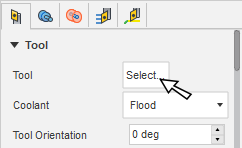
In the Tool Settings group, select a Spindle Rotation option.
Forward (clockwise) and Reverse (counter-clockwise) are relative to the main spindle while looking from behind the chuck. Ensure the spindle rotates towards the insert on the tool.
Note: This setting changes only the spindle direction and does not affect the tool orientation. Visually confirm simulation results and check the spindle M codes in the post-processed output before running code on a CNC machine.On the Geometry tab, click Select next to Groove Positions and select any edge, point, or vertex that represents one or more grooves to machine.
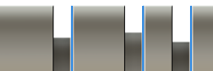
To place the groove direction, set the Groove Side Alignment to Front, Back or Middle of the selected point.
On the Radii tab, adjust the area to machine in X. Set the Outer Radius and Inner Radius containment area of the cut.
On the Passes tab, select the Dwell Before Retract checkbox and set a Dwelling Period for the final depth.
(Optional) To break deeper cuts into multiple steps, select the Use Pecking checkbox and set Pecking Depth and Pecking Retract distances.
Click OK.
The toolpath looks as follows.