Create a configurable assembly
Learn how to configure the Insert feature of a configured component to create a configurable assembly in Fusion.
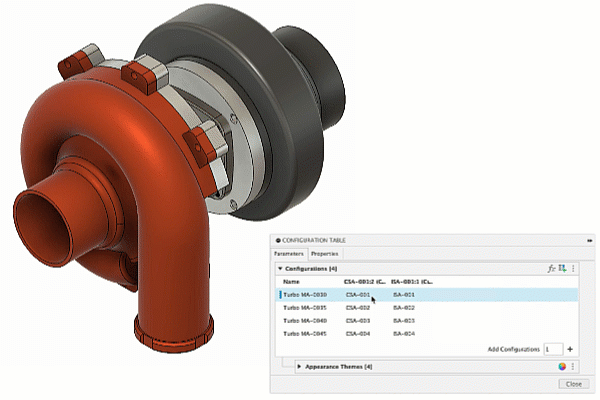
Add the insert feature of a configured component to the Configuration Table
In a design that contains a Configured Component:
In Configuration Mode, select a Configured Component:
In the Browser, click the highlighted Configured Component.
In the Timeline, click the highlighted Insert feature for the Configured Components.
The Configure dialog displays.
In the Configure dialog, check Insert.
A column for the Configured Component Insert is added to the Configuration Table.
Configure the component to insert
- In the Configuration Table, locate the Configured Component Insert column.
- For each row, expand the list.
- Select a configuration.
The Configured Component switches to the Configuration you selected. If you switched the Configured Component for the active Configuration, it updates in the Browser, Timeline, and Canvas.
Add the insert feature of a standard component to the Configuration Table
In a design that contains a External Component:
In Configuration Mode, select a External Component:
In the Browser, click the highlighted External Component.
In the Timeline, click the highlighted Insert feature for the External Component.
The Configure dialog displays.
In the Configure dialog, check Insert.
A Component Insert column is added to the Configuration Table.
Configure the standard design to insert
- In the Configuration Table, locate the Component Insert column.
- For each row, expand the list.
- Click Add Design to add a new design to the list.
- Select a different design and click Insert.
The external component switches to the one you selected. If you switched the external component for the active Configuration, it updates in the Browser, Timeline, and Canvas.