Configure suppression
Learn how to configure suppression of parametric features like modeling operations or component creation features for configurations in Fusion.
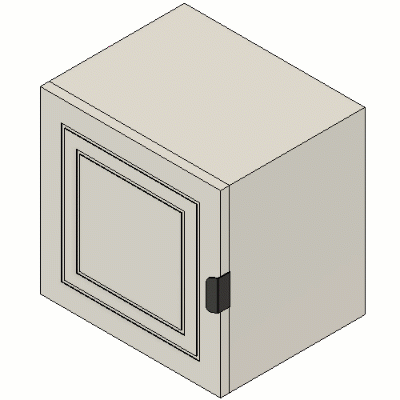
Add feature suppression to the Configuration Table
In the Timeline, select a feature.
In Configuration Mode, click a highlighted feature.
Outside Configuration Mode, right-click a feature and select Configure.
The Configure dialog displays.
Check Suppression.
Click OK.
A Suppression column for that Feature is added to the Configuration Table.
Configure the suppression state of a feature
In the Configuration Table, locate the Object Suppression column for the feature you want to edit.
For each row, click the Suppression button to change the suppression state:
 Unsuppressed
Unsuppressed Suppressed
Suppressed
The configured suppression state updates for the configurations you changed. If you update the suppression state for the active configuration, the design updates in the canvas. Dependent downstream features inherit the suppression state of the upstream feature. If the column is in a custom theme table, the suppression state updates for every configuration that uses the themes you edited.
Rename an object from its column header
- Right-click the object's column header.
- Select Rename Column.
- Enter a new name for the object.
- Press
Enter.
The object name updates in the column header, Browser, and anywhere else it appears.
Tips
- If you configure suppression for some features, manage all suppression states in the Configuration Table for the most stable results. Global suppression may affect configured suppression states in undesirable ways, and vice versa.
- If you configure suppression states for dependent features, manage them all in the same theme table for the most stable results. Implicit suppression across two or more theme tables is difficult to troubleshoot.
- Insert a configuration into another design, then configure its Insert feature to create a configurable assembly.
- Right-click columns and move them to custom Theme Tables to organize similar parameters and simplify the top table.
- To configure a feature outside of configuration mode, right-click a feature and select Configure.
- Double-click a column header to expand to the width of its full name.
- When a feature is implicitly suppressed, hover over its cell in the table and the tooltip displays the upstream feature that is implicitly suppressing it.
- As you create or edit parametric features, click the Configure tab to add configurable aspects to the table without interrupting your design flow.