Configure visibility
Learn how to configure visibility of objects like components, bodies, sketches, and construction geometry for configurations in Fusion.
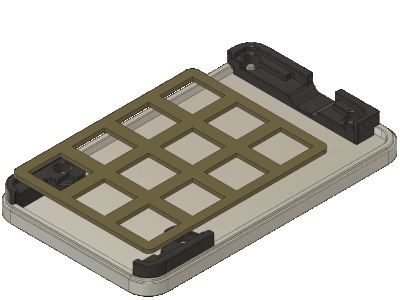
Add object visibility to the Configuration Table
In the Browser, select an object:
In Configuration Mode, click a highlighted object.
Outside Configuration Mode, right-click an object and select Configure.
The Configure dialog displays.
Check Visibility.
Click OK.
A Visibility column for that object is added to the Configuration Table.
Configure the visibility state of an object
- In the Configuration Table, locate the Object Visibility column for the object you want edit.
- For each row, click the Visibility button to change the visibility state:
 Visible
Visible Hidden
Hidden
The configured Visibility state updates for the Configurations you changed. If you update the visibility state for the active configuration, the design updates in the canvas. Child objects inherit the visibility state of the parent object.
If the column is in a custom theme table, the visibility state updates for every configuration that uses the themes you edited.
Rename an object from its column header
- Right-click the object's column header.
- Select Rename Column.
- Enter a new name for the object.
- Press
Enter.
The object name updates in the column header, the Browser, and anywhere else it appears.
Tips
- Right-click columns and move them to custom Theme Tables to organize similar parameters and simplify the top table.
- To configure a feature outside of configuration mode, right-click a feature and select Configure.
- Double-click a column header to expand to the width of its full name.