Create a center line
The Center Line tool is located on the toolbar under the Geometry tool group.
- Select Geometry > Center Line
 .
. - Specify two lines or straight edges.
The tool creates a center line between the two edges.
Modify a center line
To modify the length of a center line, select an existing center line and use the gray arrow grips to adjust the length.
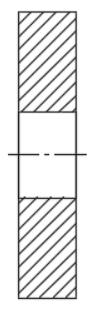 |
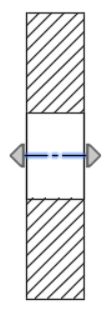 |
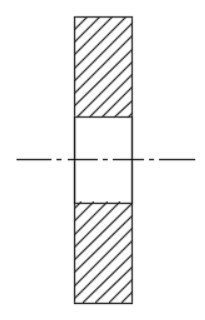 |
| Default Center Line | Selected Center Line | Modified Center Line |
Create Automated Center Lines
Automatically create center lines for all holes in a view by adjusting the Automated Center Marks and Center Lines settings in the Drawing View dialog. You can do that while creating the view, or later by double-clicking the view.
- In the Automated Center Marks and Center Lines section of the Drawing View dialog, choose the hole types that receive automated center lines:
- Center Lines:
- Hole: Creates a center line for hole features.
- Round Extrudes: Creates a center line for round extrudes.
- Round Cuts: Creates a center line for round cuts.
- Center Lines:
- Select OK or Close.
Center lines are created for the selected hole types.