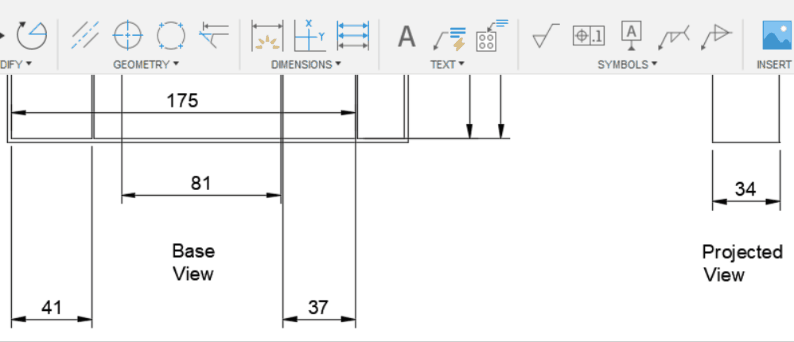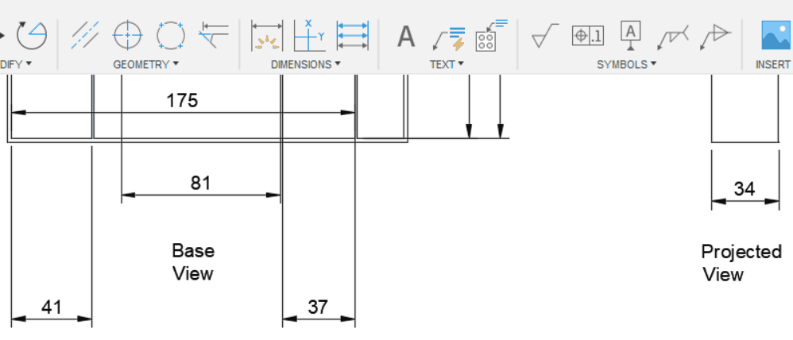Arrange dimensions
Learn how to use the Arrange Dimensions tool to stack or align linear or angular dimensions in the Drawing workspace in Fusion.
Stack dimensions
Adjust the spacing between linear or angular dimensions.
On the toolbar, select Dimensions > Arrange Dimensions

The Arrange Dimensions dialog displays. The Stack
 option is selected by default.
option is selected by default.Select the base dimension that all other dimensions will be stacked above/below.
Select all other dimensions you want to stack.
Accept the default spacing (distance) or specify a custom spacing between stacked dimensions.
Click OK.
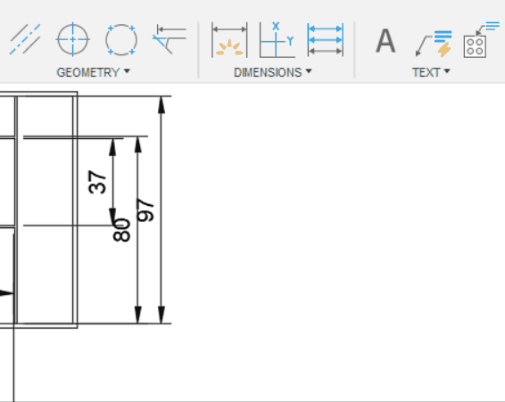
Align dimensions
Align linear or angular dimensions within a view and/or across multiple views.
On the toolbar, select Dimensions > Arrange Dimensions

The Arrange Dimensions dialog displays. The Stack
 option is selected by default.
option is selected by default.Select the Align
 option for the Type.
option for the Type.Select the base dimension that all other dimensions will be aligned with.
Select all other dimensions you want to align.
Click OK.