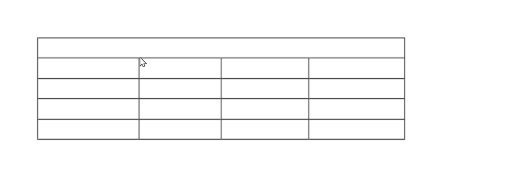Edit grips on a custom table
Learn how to use the grips to edit the size and configuration of cells, rows, and columns in a custom table in the Drawing workspace in Fusion.
- Click to select a cell, row number, or column label, then drag the grey round grips to resize cells, rows, and columns in the table.
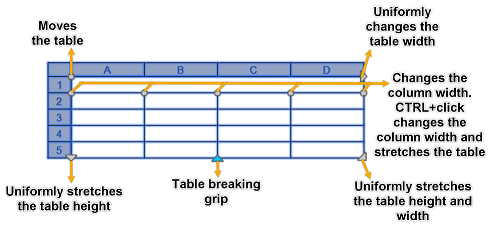
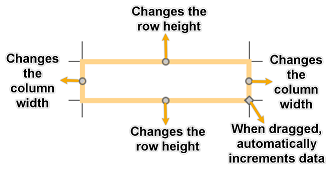
- Click and drag, or press the
Shiftkey and click, to select multiple cells in the table.
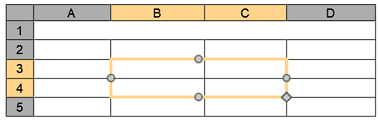
- Select the table, then click and drag the blue arrow grip to break the table into multiple table sections, or to consolidate multiple sections into a single table section.
Note: When you change the height or width of the table, only the row or column adjacent to the grip you have selected will change. The table will maintain its height or width. To change the size of the table proportionally to the size of the row or column you are editing, hold
Ctrl (Windows) or Command (MacOS) as you drag a column grip.