Out of date drawings
When you make and save changes to your design, the associated drawing is out of date. This is indicated by the Get Latest button ![]() which appears on the toolbar. Clicking on the Get Latest button updates the active sheet of the drawing. If you have more than one sheet in your drawing, you can see the active sheet is up to date while the other sheets are greyed out which means they still need to be updated.
which appears on the toolbar. Clicking on the Get Latest button updates the active sheet of the drawing. If you have more than one sheet in your drawing, you can see the active sheet is up to date while the other sheets are greyed out which means they still need to be updated.
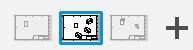
After you click on the Get Latest button, you can update the greyed out sheets simply by viewing them. So click and view all the out of date sheets to make sure they get updated as you can't export your drawing as PDF and AutoCAD DWG files unless all the sheets in your drawing are up to date.
If you are trying to export a drawing that has disassociated annotations, an error message is displayed and a Warning Badge appears in the sheet's thumbnail. The warning badge is displayed on all sheets that have 1 or more disassociated annotations.

As the warning badge is only informational, clicking on it has no impact. But clicking on the Annotation Monitor badge ![]() in the sheet gives you options to delete the disassociated annotation or reassociate the annotation.
in the sheet gives you options to delete the disassociated annotation or reassociate the annotation.
