Dimension reference (Drawing workspace)
In the Dimension dialog, you can edit the dimension settings in the Drawing workspace in Fusion.
Access the Dimension dialog
Double-click a dimension, and the Dimension dialog displays.
Text section
Click the arrow to collapse or expand this section.
Representation
Reference Dimension
Click the Reference Dimension icon to add parentheses around the dimension value and identify it as a reference dimension.
Not To Scale
Click the Not To Scale icon to underline the dimension value and identify it as a dimension that is not to scale.
Theoretically Exact
Click the Theoretically Exact icon to add a box around the dimension value and identify it as a theoretically exact dimension.
Insert Symbol
Select a symbol from the dropdown menu to insert into the dimension.
Primary Units section
Click the arrow to collapse or expand this section.
Primary Units
Select primary dimension units from the dropdown menu.
- Centimeters (cm)
- Millimeters (mm)
- Meters (m)
- Inches (in)
- Feet (ft)
Format (Only for Inches and Feet)
Select a format for dimensions from the dropdown menu.
- Decimal: Can be represented as an inch, meter, millimeter, or any other unit.
- Fractional: The unitless decimal units, which display the value in fractions rather than decimals.
- Engineering: Same as the architectural units, but they represent the feet and inches in the format of the decimal.
- Architectural: The architectural units are based on the feet and inches. It uses fractions to represents the partial inches. It displays feet and inches in the format of decimals and fractions.
Linear Precision
Select a precision for linear dimensions from the dropdown menu.
Linear Precision is based on the Units and Unit Format.
| Decimal | Fractional | Engineering | Architectural |
|---|---|---|---|
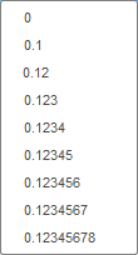 |
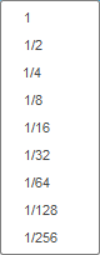 |
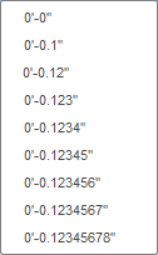 |
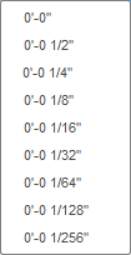 |
Zeros/Units
- Leading Zeros

Select to display leading zeros in dimensions.
- Trailing Zeros

Select to display trailing zeros in dimensions.
- Unit Abbreviation





Select to display units in dimensions.
Alternate Units section
Click the arrow to collapse or expand this section. Check the check-box to access the settings in this section.
Alternate Units
Select primary dimension units from the dropdown menu.
- Centimeters (cm)
- Millimeters (mm)
- Meters (m)
- Inches (in)
- Feet (ft)
Format (Only for Inches and Feet)
Select a format for dimensions from the dropdown menu.
- Decimal: Can be represented as an inch, meter, millimeter, or any other unit.
- Fractional: The unitless decimal units, which display the value in fractions rather than decimals.
- Engineering: Same as the architectural units, but they represent the feet and inches in the format of the decimal.
- Architectural: Based on the feet and inches. It uses fractions to represents the partial inches. It displays feet and inches in the format of decimals and fractions.
Linear Precision
Select a precision for linear dimensions from the dropdown menu.
Linear Precision is based on the Units and Unit Format.
| Decimal | Fractional | Engineering | Architectural |
|---|---|---|---|
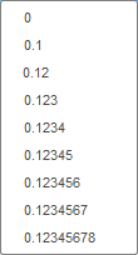 |
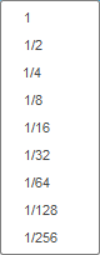 |
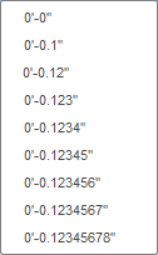 |
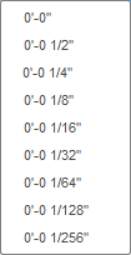 |
Zeros/Units
- Leading Zeros

Select to display leading zeros in dimensions.
- Trailing Zeros

Select to display trailing zeros in dimensions.
- Unit Abbreviation





Select to display units in dimensions.
Tolerance section
The Tolerance section contains the Type, Tolerance, Upper Tolerance, and Lower Tolerance settings.
Click the arrow to collapse or expand this section. Check the check-box to access the settings in this section.
Type
Select a tolerance type to add to the dimension.
- Symmetrical
- Deviation
- Limit
- Fit
Tolerance (Symmetrical)
Select or type a tolerance value.
Upper Tolerance (Deviation and Limit)
Select or type an uppper tolerance value.
Lower Tolerance (Deviation and Limit)
Select or type a lower tolerance value.
Hole/Shaft (Fit)
Select the base system for the fit.
- Hole
- Shaft
Type (Fit)
Select a fit type.
- Clearance
- Transition
- Interference
Preferred Fit (Fit)
Select a preferred fit class, or choose Custom.
Limits (Fit)
View the limit sizes, or choose different sizes to create custom fit.
Show Fit (Fit)
Select a fit display style.
- Tolerance class
- Fit stack no line
- Fit stack line
- Fit stack diagonal
Show Tolerance (Fit)
Select a tolerance display style.
- Tolerance class only
- Tolerance class with deviations
- Tolerance class with limits
Inspection section
The Inspection section contains the Type, Inspection Label, Label, Inspection Rate, and Rate settings.
Click the arrow to collapse or expand this section. Check the check-box to access the settings in this section.
Frame
Select an inspection type to add to the dimension.
- Round
- Angular
- No Frame
Label
Type a label value.
Rate
Type a rate value.