Title Block contextual environment
In the Title Block contextual environment, you can create and modify title blocks to add to sheets in the Drawing workspace in Fusion.
If you plan to reuse title blocks, borders, document settings, or sheet settings across multiple drawings, create a drawing template to save time and apply consistent standards. You can also create placeholder views and placeholder tables that automatically generate drawing views and part lists from the referenced design when you use the template to create a new drawing.
Access the Title Block contextual environment
Select the title block on the current sheet, right-click, then select Edit Title Block from the context menu.
You enter the Title Block contextual environment.
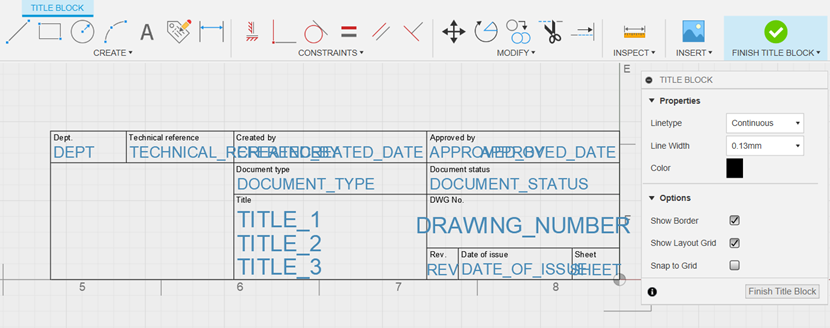
Title Block tab
On the toolbar, the Title Block tab appears.
The Title Block tab is divided into panels:
- Geometry
- Modify
- Text
- Inspect
- Insert
- Finish Title Block
Geometry panel
Select any of the commands in the Geometry panel to create new geometry.
| Command | Description |
|---|---|
| Line | Creates a straight line. |
| 2-Point Rectangle | Creates a rectangle. |
| Center Radius Circle | Creates a circle. |
| 3-Point Arc | Creates an arc. |
Modify panel
Select any of the commands in the Modify panel to modify geometry.
| Command | Description |
|---|---|
| Move | Moves geometry. |
| Rotate | Rotates geometry. |
| Copy | Copies geometry. |
| Trim | Trims geometry. |
| Extend | Extends geometry. |
| Offset | Offsets geometry. |
| Delete | Deletes geometry. |
Text panel
Select any of the commands in the Text panel to add text or attributes to the title block.
| Command | Description |
|---|---|
| Text | Creates text. |
| Attribute | Creates an attribute. |
Inspect panel
Select the Measure command to measure geometry in the title block.
Insert panel
Select the Image command to insert an image into the title block.
Finish Title Block
Click the Finish Title Block button to finish editing the title block and exit the Title Block contextual environment.