Add or remove dimension breaks
Learn how to use the Dimension Break tool in the Drawing workspace in Fusion to create a create a break in a dimension line or leader line where it intersects another dimension line or leader line on a sheet.
Add dimension breaks
On the toolbar, select Dimension > Dimension Break
 .
.The Dimension Break dialog displays.
On the sheet, select one ore more dimensions, leaders, balloons, or bend identifiers to break.
Press
Enteror click OK.
The dimension break displays on the selected dimensions, leaders, balloons, or bend identifiers on the sheet.
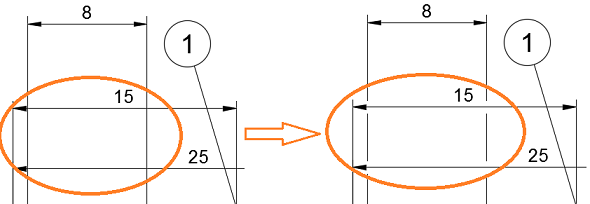
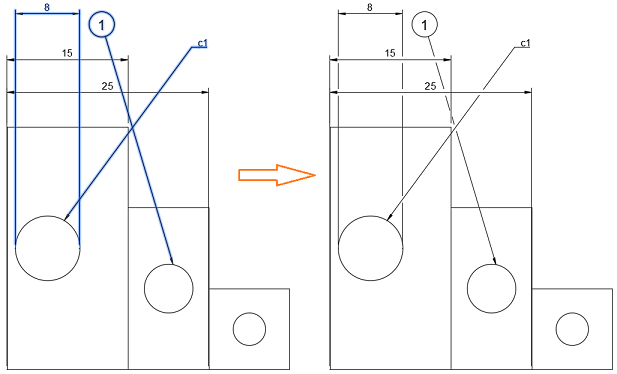
Remove dimension breaks
On the toolbar, select Dimension > Dimension Break
 .
.The Dimension Break dialog displays.
In the Dimension Break dialog, adjust the Operation setting to Remove Break.
On the sheet, select one or more dimensions, leaders, balloons, or bend identifiers to remove breaks from.
Press
Enteror click OK.
The dimension break displays on the selected dimensions, leaders, balloons, or bend identifiers on the sheet.
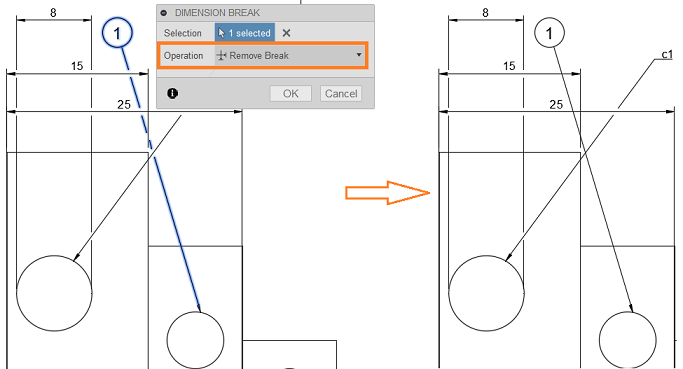
Tips
- Right-click a dimension and select Add Dimension Break to add dimension breaks on the fly.
- Right-click a dimension and select Remove Dimension Break to remove dimension breaks on the fly.