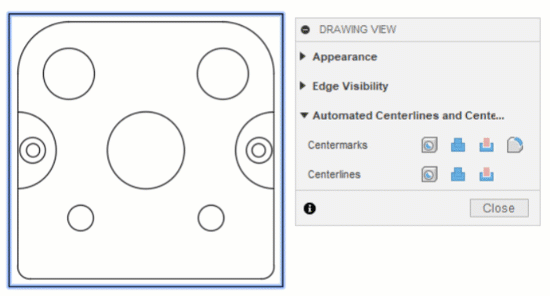Create a center mark
The Center Mark tool is located on the toolbar under the Geometry tool group.
- Select Geometry > Center Mark
 .
. - Click the edge of any curved object.
The tool creates a center mark with extension lines for full circles or holes and center marks without extension lines for arcs or filleted edges.
Modify a center mark
To modify the overshoot length of a center mark, select an existing center mark and use the gray arrow grips to adjust the length.
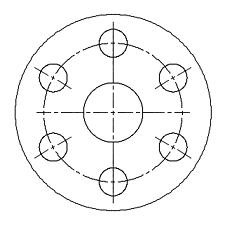 |
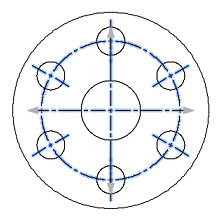 |
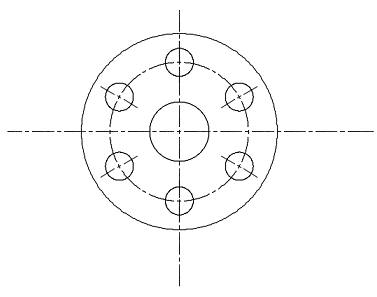 |
| Default Center Mark | Selected Center Mark | Modified Center Mark |
Create Automated Center Marks
Automatically create center marks for all holes in a view by adjusting the Automated Center Marks and Center Lines settings in the Drawing View dialog. You can do that while creating the view, or later by double-clicking the view.
- In the Automated Center Marks and Center Lines section of the Drawing View dialog, choose the hole types that receive automated center marks:
- Centermarks:
- Hole: Creates a center mark for hole features.
- Round Extrudes: Creates a center mark for round extrudes.
- Round Cuts: Creates a center mark for round cuts.
- Fillet: Creates a center mark for fillets.
- Minimum fillet radius: Specify the minimum fillet radius for a center mark to be created.
- Maximum fillet radius: Specify the maximum fillet radius for a center mark to be created.
- Centermarks:
- Select OK or Close.
Center marks are created for the selected hole types.