Create ordinate dimensions
Learn how to use the Ordinate Dimension tool in the Drawing workspace in Fusion to create dimensions that measure the perpendicular distances from an origin point (0,0) in a drawing view on a sheet.
- On the toolbar, select Dimensions > Ordinate Dimension
 .
. - On the sheet, click to place the origin point (0,0) on a drawing view.
- Move the mouse pointer to position the origin point leader.
- Click to place the origin point leader.
- Select a point to measure.
- Move the mouse pointer to position the ordinate dimension leader.
- Click to place the ordinate dimension leader.
- (Optional) Repeat steps 5-7 to place additional ordinate dimensions.
The dimensions display on the sheet and are associated with the geometry that they measure in the drawing view.
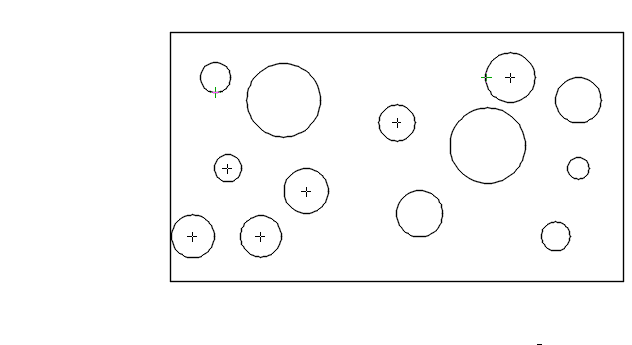
Align ordinate dimension leaders
After you select a point to measure, hover over an existing ordinate dimension.
An object snap displays.
Drag the mouse pointer in the direction you want to align the dimensions.
A dashed object tracking line displays and the dimension leader snaps to it.
Click to place the ordinate dimension leader.
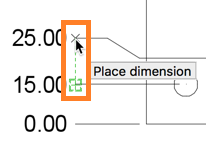
The ordinate dimension leaders are now aligned on the sheet.