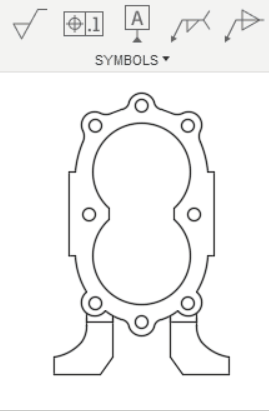Create a datum identifier
A Datum Identifier (datum ID) symbol identifies a datum feature for a feature control frame symbol.
Create a Datum Identifier
Select Symbols > Datum Identifier
 .
.Select the edge of an object.
Click the location of the start point.
Note: Specify a start point within the extents of the selected edge to create a leader extending straight from the edge. Or, select a start point beyond the extents of the edge to create a surface extension.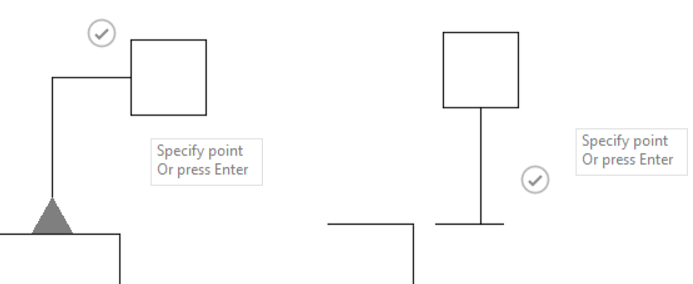
Click again to specify the next point.
Do one of the following:
- Click the check mark or press
Enterto place the datum ID. - Click to place the datum ID with a second leader segment.
- Click the check mark or press
In the Datum Identifier dialog, you can enter text in the Identifier field to modify the ID.
Create a Surface Identification Leader
Select Symbols > Datum Identifier
 .
.Select the edge of an object.
Right-click to activate the Marking Menu, and then select Surface.
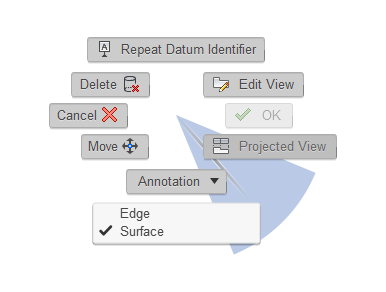
Click the location of the start point.
Click the location of the next point, and then place the datum ID leader.
Do one of the following:
- Click the check mark or press
Enterto place the datum ID. - Click to place the datum ID with a second leader segment.
- Click the check mark or press
Edit a Datum Identifier
Double-click an existing datum ID.
The Datum Identifier dialog displays.
Modify the identifier.
Click Close.
Move a Datum Identifier
- Click an existing datum ID.
- Use the gray grips to move it.
Tips
A Datum ID is always perpendicular to the edge or surface extension line it is referencing. Any subsequent leader segments are horizontal or vertical.
Fusion auto-fills and auto-increments the datum IDs. For example, in a particular drawing file, the first datum ID's value you create is
Awhile the second one isBand so on.