Finish creating a 3D package
Do this after generating a 3D package and reviewing details in the specification panel.
In the Package 3D toolbar, click Finish
 , and add the package to the open library.
, and add the package to the open library.In the Save dialog, review the automatically generated component name, which includes some technical details. Keep the name or change it as desired, then click Save. The package and its related footprint are created in the library.
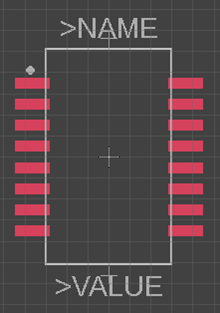
To view the objects, on the Content Manager panel, click Footprints or Packages, and then double-click the component name.

If you want to complete the library contents for the new package, you can create a symbol, and then create a device to tie the symbol, footprint, and package together.