Customize net class and signal colors
On the canvas, select the nets that you want to customize.
On the Inspector Panel,
- In the Appearance row, click the color button of the Net class or Signal to open the Custom Signal Color dialog.
- In the Custom Signal Color dialog, either select a color from the preset options or choose a custom color.
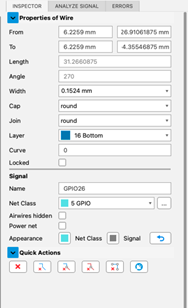
Alternatively,
Right-click the selected net or signal and click Properties.
Choose the color that you want:
- In the Appearance row, click the color button of the Net class or Signal to open the Custom Signal Color dialog.
- In the Custom Signal Color dialog, either select a color from the preset options or choose a custom color.
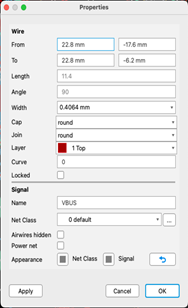
Click Apply to set your chosen color. This color is now associated with all signals and vias in the net class, including any signals added later.
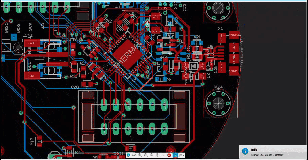
You can learn how to Switch between the signal color view and layer view here.