Swap libraries
Used to
- Replace all components in a library at one time.
- Convert EAGLE libraries to Fusion libraries.
Prerequisites
- The Target library must be set to In use.
- The Target library must include the same components as the Used library. If a component has missing variants it is included in the list.
Access
- In the canvas, right click a component and click Swap library
- In the Place Component panel, right click a component and select Swap library in design.
Swap a library
In the schematic, right click the component in the canvas and select Swap library or in the Place Component panel right click the component and select Swap library in design.
In the Swap library dialog, select the new library as the Target library. If a library with matching components is identified by the command the target library field the matching library is preselected.
Confirm all the components exist in the target library. A list displays for any components that are missing. You must reconcile these to use the library.
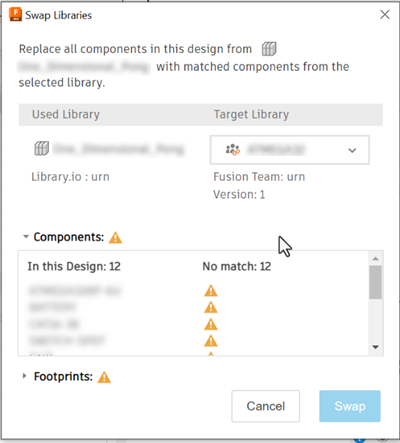
When the target library contains the same components, click Swap. All components in the design are swapped for the target library components.
Migrate your EAGLE libraries
- Open an Electronics design.
- Click the schematic document.
- In the canvas, right click a component whose library you want to swap out and click Open Component.
- In the ensuing dialog, click Yes to save the library as a Fusion managed library.
- In the library editor, click Save and close the library.
- In the schematic, right click the component in the canvas and select Swap library or in the Place Component panel right click the component and select Swap library in design.
- In the Swap library dialog, select the new library as the Target library. If a library with matching components is identified by the command the target library field the matching library is preselected.
- Confirm all the components exist in the target library. A list displays for any components that are missing. You must reconcile these to use the library.
- When the target library contains the same components, click Swap. All components in the design are swapped for the target library components.
When there are no library matches
You need to export the library. See Importing libraries and library elements, scroll to Exporting a library.