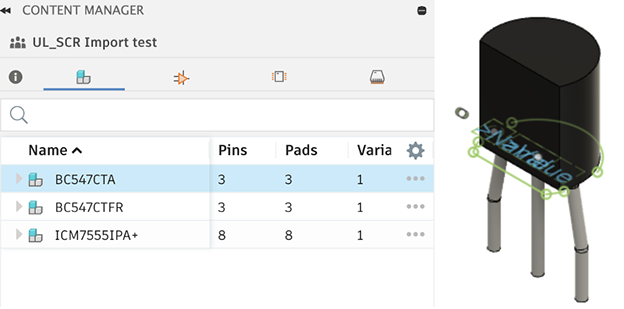Ultra Librarian for Fusion
Ultra Librarian provides free electronic component libraries for Fusion. The library contains millions of components.
Download and install Ultra Librarian
Go to the Autodesk App Store and under Products, click Fusion.
In the Search apps field, enter Ultra Librarian. Note: Currently Ultra Librarian supports only Windows OS.

The Ultra Librarian loads into the Tools tab in the Electronics Design and Electronics Library toolbars.

Register Ultra Librarian
In the Tools toolbar, click the Ultra Librarian. You are taken to their registration page.
Register your planned use with Ultra Librarian.
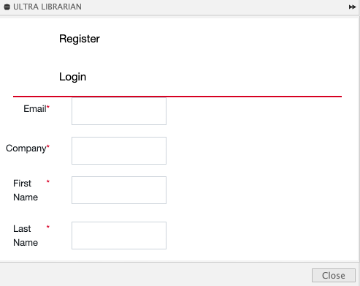
You can immediately login and use the app.
Search for components in Ultra Librarian
Enter the component information in the Search field.
Narrow the search by providing as much information as you can, or broaden the search by just looking for a device type.
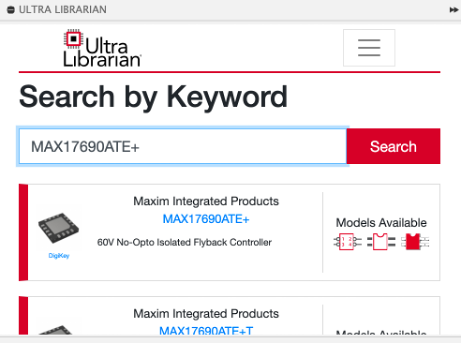
Select the component.
Select the CAD format Autodesk > Fusion, and click Download Now.
Add Ultra Librarian to your libraries
Create a new library and save it into the desired Fusion folder.
View the component preview, which includes a symbol, footprint, and 3D model.
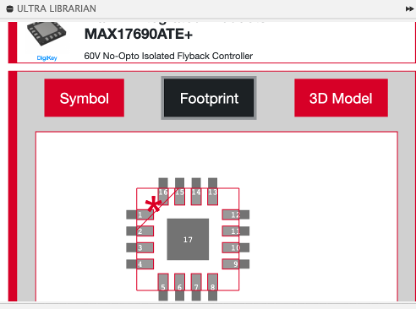
Download the component into the respective library from the Fusion folder.
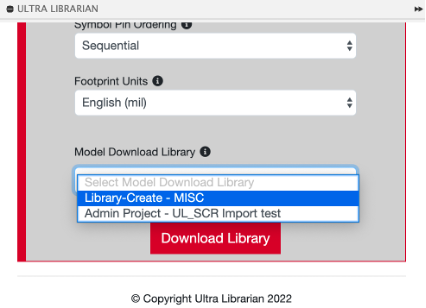
The device is imported along with a 3D model.