Component libraries
Use libraries to organize and maintain the objects used in board layouts. When working on a schematic or a circuit board, click Place Component and then Open Library Manager.
A Component consists of one or more Symbols and Packages. A Component set is when more than one Footprint or variant exists. The process of adding multiple gates or other symbols to a component is explained in the "Component editing mode" topic.
The following definitions are illustrated with graphics for a small-signal transistor.
A Symbol (required) represents a component's logic in the schematic diagram, and its functional connections. In graphic terms the Symbol is the simplest element.
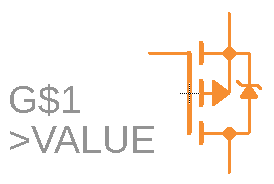
A Package (required) consists of a Footprint and, optionally, a 3D model.
A Footprint (required) is the 2D representation an electronic component, as used on the circuit board. Its dimensions are spatially accurate to facilitate board layout.
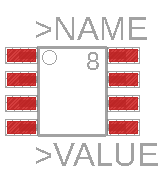
A 3D model of a component can be an assigned model in STEP file format. The 3D models are offered in our online repository or could be your own uploaded 3D model. All supplied libraries have assigned simple 3D boxes by default, which can be replaced by 3D STEP file models with a web-based editor.

A library need not contain only real components. Ground or supply symbols as well as drawing frames can also be stored as Devices in a library. These Symbols do not normally contain any pins. There are also libraries that contain only Footprints. These libraries can only be used in the Layout Editor.
The libraries provided with Electronics are read-only. If you want to edit a symbol, footprint, device, or package from one of these libraries, you must save a new version of the component in a custom library.
Examples of the definition of library elements are to be found in the Tutorials section of the Help.