Share projects
You can invite other people to join your project. When people join, they can:
- Edit the generative design study setup.
- Explore outcomes.
- Create designs from outcomes.
Invite people to projects
After you create a project, you can invite people to your project in the following ways:
From the Fusion Data Panel:
- To invite other people to a project, in the upper part of the Data Panel click the People
 tab.
tab. - Enter an email address of another Fusion user who you would like to have access. Once added, the user will receive an email notifying him or her of their addition.
- Click Invite.
A list of people invited to a project is displayed in the Data Panel. The moderator of the project (the person who originally created the project) is marked with a green start ![]() icon, and a "Moderator" title.
icon, and a "Moderator" title.
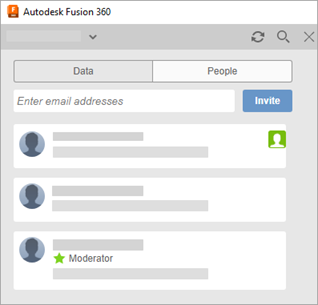
From the Fusion web client:
Open a project in the Fusion web client.
Click the Project Members tab.
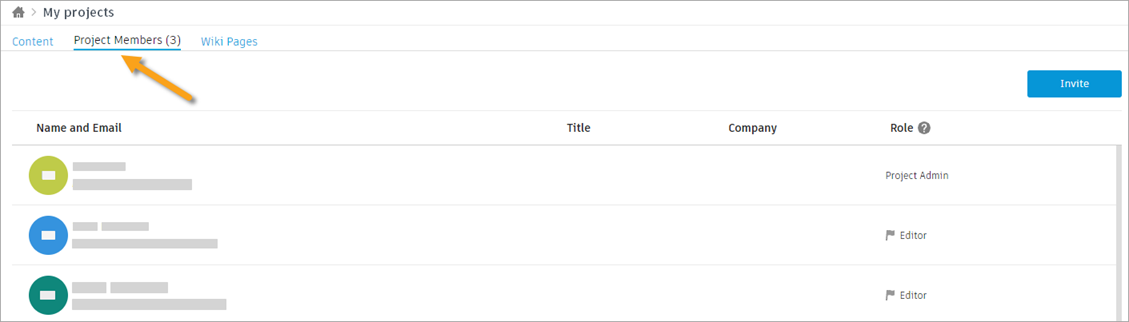
Click Invite
Enter email address(es).
Select the Role for the invitee(s).
Click Send Invitations.
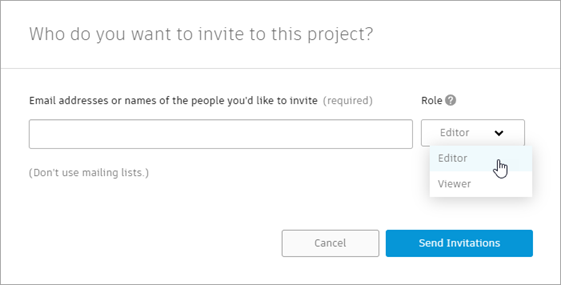
The invitee will receive an email to accept. After they accept, the project will appear in their Data Panel in Fusion.
Invited members can also invite other people to work on a project, the moderator must give an approval to the invited people. While inviting people to a project, project members can specify a role for invitees. Invitees can be assigned the same or lower role as the project member.
Example: A project member who is an editor can invite users as editors or viewers.
For more details, see Manage people in projects.