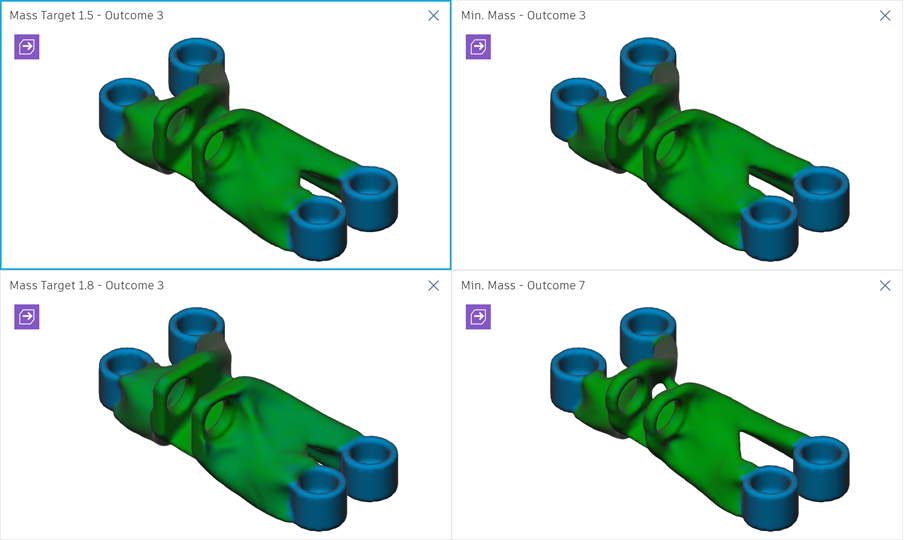Tutorial conclusion: GE bracket quick start
In this tutorial, you:
- Opened and saved the sample, GE Bracket, to a personal folder and set the units and outcome resolution.
- Specified a design space by assigning geometry types to bodies.
- Specified a design conditions by applying constraints and loads.
- Specified a design criteria such as objectives, manufacturing methods, and select materials for the generative study.
- Generated outcomes and reviewed several design options.
- Used the Properties View to compare properties of selected design options.
- Used the Scatter Plot View to select values to show on the chart axes and choose outcomes for comparison.
- Used the Table View to sort outcomes, open an outcome in the Outcome View, and compare multiple outcomes.
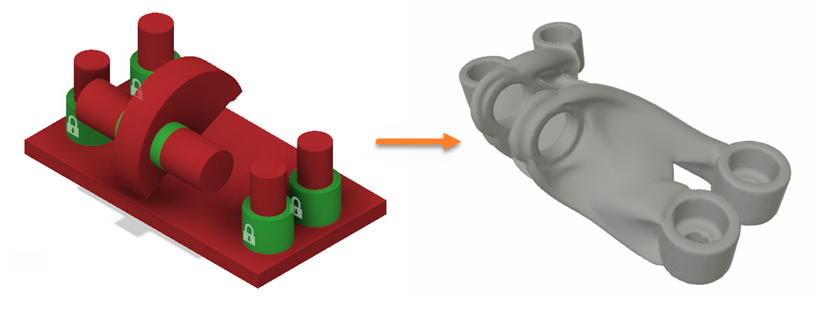
Before the generative design (left) and the finished example of the generative design (right).
Self-learning
You can try to create multiple studies using the GE Bracket model as a reference. For more information on multiple studies, see Work with multiple studies.
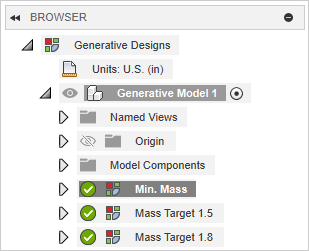
Here are the steps to follow:
- Open the GE Bracket sample file from the Data Panel: Generative Design Samples > Ready to Generate > Generate_GE Bracket.
- Clone Study 1 - Structural Component.
- In the browser, right-click Study 1 - Structural Component and select Clone Study from the context menu. This creates a new study with the same settings as the original study.
- Repeat to create Study 3 - Structural Component.
- Change the objectives from minimize mass to maximize stiffness.
- Specify objectives for Study 2 – Structural Component to Maximum Stiffness with a Mass Target of 1.5 lbs.
- Specify objectives for Study 3 – Structural Component to Maximum Stiffness with a Mass Target of 1.8 lbs.
- Rename the studies.
- Rename Study 1 - Structural Component to Min. Mass.
- Rename Study 2 - Structural Component to Mass Target 1.5.
- Rename Study 3 - Structural Component to Mass Target 1.8.
- Generate outcomes for the new studies.
Note: This step requires tokens to complete. If you don't want to spend tokens, you can use the predefined sample file from the Data Panel: Generative Design Samples > Ready to Explore > Explore_Multiple Studies. - Explore outcomes and compare the results for multiple studies.
- Sort and filter outcomes and select outcomes in the Thumbnail View, then examine details of an outcome in the Outcome View.
- Examine outcome properties and select multiple outcomes from different studies in the Properties View. You then examine multiple outcomes from different studies in the Comparison View.
- Using the Scatter Plot View, you filter, select and deselect outcomes and look at the relationship of outcomes with two objective ranges of your choosing.
- You then use the Table View to filter and select outcomes and pick outcomes for additional investigation in the Comparison View.