2.5-axis milling and 2-axis cutting - tips to consider
To generate outcomes appropriate for 2.5-axis milling and 2-axis cutting, think about your manufacturing method while setting up a design space.
Align the setup orientation with the direction of the manufacturing method.
You can do it using the Align command in the Edit Model contextual environment. Or, you can rotate a model and set up a new coordinate system.
Match preserve geometry to your manufacturing method.
If preserve geometry includes cylinders with a hole, where the axis is not aligned to the cutting direction, replace cylinders with cubes.
Example 1
Preserve geometry includes a transverse cylinder with a hole.
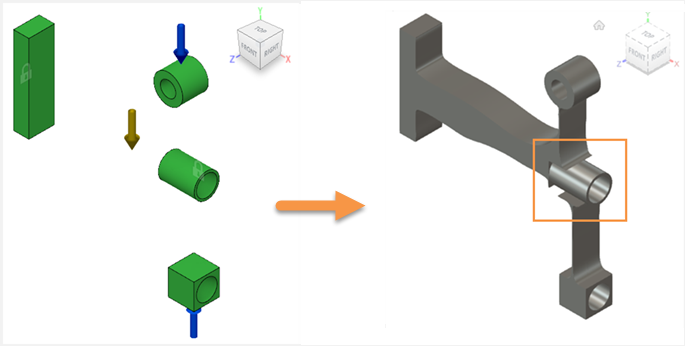
Gaps around the transverse cylinder appear because preserve geometry is not adjusted during the generation. Outcomes need editing.
Transverse cylinders with holes may not be manufacturable using 2.5-axis milling and 2-axis cutting.
Example 2
The transverse cylinder in the preserve geometry is modeled as a cube.
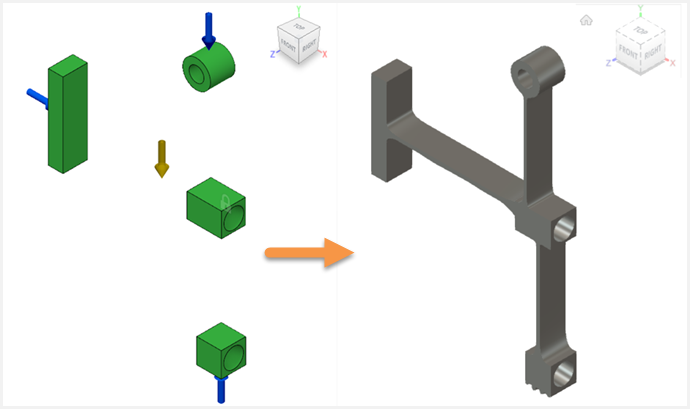
Preserve geometry modeled as cubes instead of transverse cylinders enables you to avoid geometry gaps in outcomes. This setup is suited for 2.5-axis milling and 2-axis cutting.
You can edit the outcome geometry later on using:
Commands in the Design workspace, including T-Spline tools to edit exported designs.
Sketches and sketch points. For 2.5-axis milling, the exported design includes sketches. They consist of points which you can modify.
Use a starting shape
For 2-axis cutting, consider using a starting shape to add voids. It may help the generation proceed further within the iteration limit.
Clone a generative model
To create a different generative setup that 2-axis cutting and 2.5-axis milling require, clone a generative model. It doesn't affect your original model and outcomes. In the cloned model, you can edit everything you need, for example change the geometric features or add a starting shape.
You can access the Clone Generative Model command in the Edit Model contextual environment, after you right-click the model name in the browser.
This way, in the same document, you can have different generative setups and their outcomes.
Setting up preserve geometry for 2-axis cutting and 2.5-axis milling - length: 02:53
Cloning a generative model to change geometry - length: 02:52
Additional tips on 2.5-axis milling and 2-axis cutting
| Quick Tip: Post Generative Accessibility Analysis | Quick Tip: Clone and Edit to Maximize Generative Solutions |
| Quick Tip: Remove Features | Quick Tip: Adjust Prismatic Exports |
| Quick Tip: 2 & 2.5 Axis Manufacturing Restraints in Generative Design |