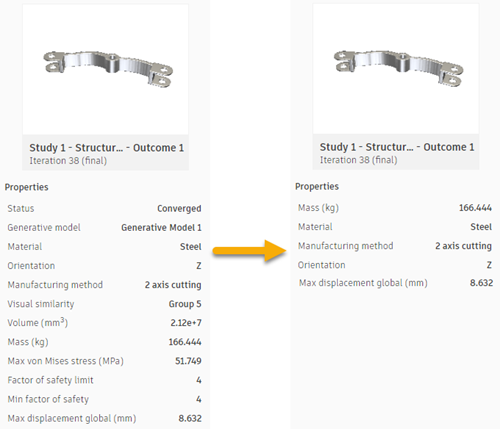Customize settings in the Explore views
Customizing settings by the Visibility settings option enables:
Creating your own settings
Organizing/reducing the list of filters in the Outcome filters pane
Organizing/reducing the list of properties in the Properties pane
Easy access to the most useful and frequently used filters/properties.
This way, exploring and finding the optimal outcome is easier and faster, particularly in studies with many outcomes.
To access the option, in the Outcome filters pane, click ![]() to open the Visibility settings pane:
to open the Visibility settings pane:
- Click the Outcome filters tab (1) to customize settings in the Outcome filters pane.
- Click the Properties tab (2) to customize settings in the Properties pane.
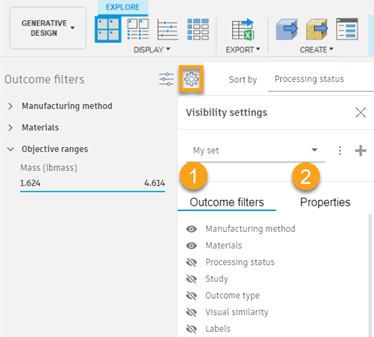
| If you want to... | then... |
|---|---|
| Create a new set | 1. In the Visibility settings pane, click 2. Type a name of a new set. 3. Press checkmark Note: The set is associated with the user. It can be used in other projects, but only by the user who created it. |
| Rename a set | 1. In the Visibility settings pane, select a set from the list. 2. Click |
| Delete a set | 1. In the Visibility settings pane, select a set from the list. 2. Click |
| Hide an item in the Outcome filters (Properties) pane | In the Visibility settings pane, on the Outcome filters (Properties) tab, click 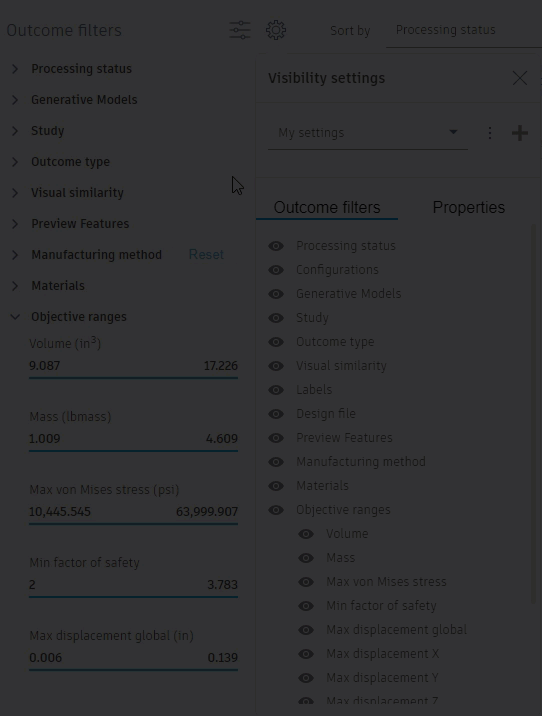 |
| Reorder an item in the Outcome filters (Properties) pane | In the Visibility settings pane, on the Outcome filters (Properties) tab, mouse over the item, and then drag and drop it. |
Example 1:
The Outcome filters pane - default settings vs. custom settings
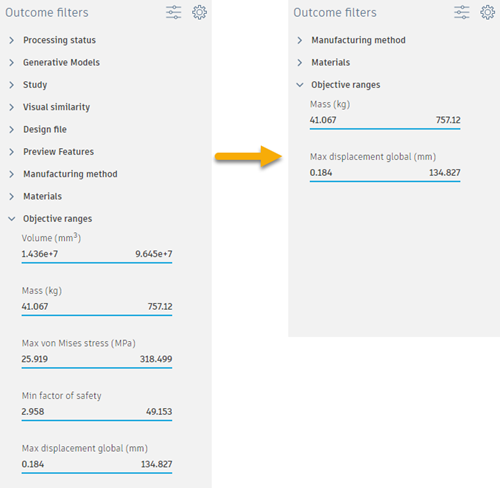
Example 2:
The Properties pane in the Outcome View - default settings vs. custom settings