Explore contextual environment
Get familiar with the key areas of the user interface in the Explore contextual environment.
To open it, use the Explore Generative Results ![]() command. You can access it from the Explore panel of the Generative Design toolbar.
command. You can access it from the Explore panel of the Generative Design toolbar.
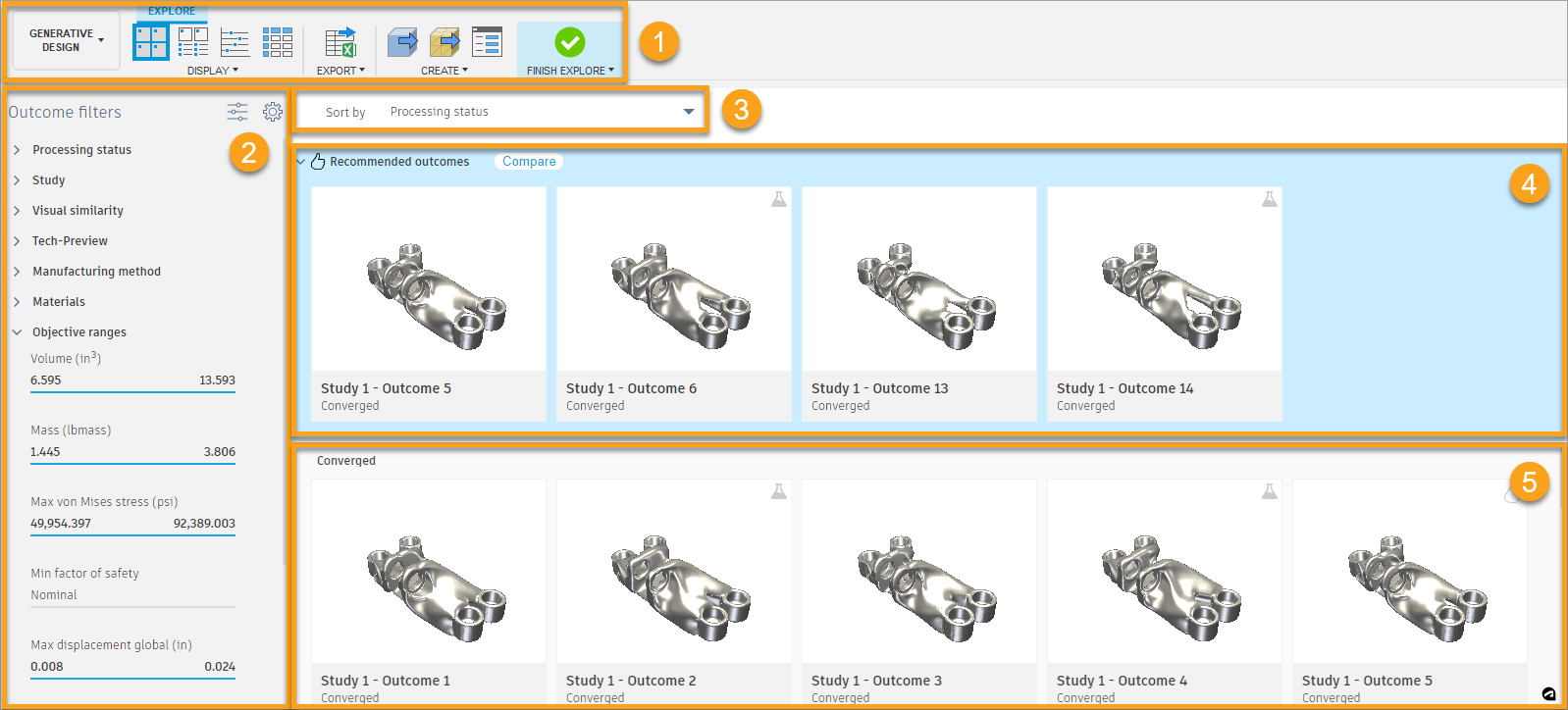
1. Explore contextual tab
Display panel
The tools on the Explore tab > Display panel let you switch between the following views:
Export panel
Click ![]() to export a table of outcomes data to a
to export a table of outcomes data to a CSV file.
Create panel
Use the tools on the Create panel to create a design or mesh design from an outcome. Additionally, you can open the Job Status dialog to track the processing status of the generative jobs.
Finish Explore
Click Finish Explore ![]() to exit the Explore contextual tab and return to the Define tab in the Generative Design workspace.
to exit the Explore contextual tab and return to the Define tab in the Generative Design workspace.
When you select the outcome to explore, the toolbar switches to the Outcome View contextual tab.
2. Outcome filters
Filter your outcomes by properties such as processing status, study, manufacturing methods, materials, and objective ranges. Click ![]() to toggle visibility for the selected filter. Also, you can customize the filters in the Outcome filters pane by using the Visibility settings option.
to toggle visibility for the selected filter. Also, you can customize the filters in the Outcome filters pane by using the Visibility settings option.
3. Sort by
Sorts outcomes by one of the following categories:
- Processing status (default)
- Study
- Visual similarity
- Manufacturing method
- Material
- Volume
- Mass
- Maximum von Mises stress
- Minimum factor of safety
- Maximum displacement global
4. Recommended outcomes
Displays the top four outcomes that are suggested by the recommendation engine based on the specified criteria. You can examine them individually or simply click Compare to explore them simultaneously in the Comparison View.
5. View
Displays outcomes and provides access to tools for exploring and visualizing outcomes.
The available tools vary depending on which view you are using. From here you can open the Outcome View, for example by clicking a thumbnail.