The Fusion web client
The Fusion web client is a browser-based companion to Fusion. It enables you to manage data and collaborators that are organized into hubs. You can use the Fusion web client to:
- Create projects
- Add people to your projects
- Share and manage your project data
- View 2D and 3D designs within the browser on any device
- Mark up designs within the browser
- Review and comment on designs individually or as a group
- Track project updates and items that require your attention and action
Open the Fusion web client
You can open the Fusion web client from multiple locations. Your data is accessible anywhere you have internet access, either directly through Fusion or using the Fusion web client, on any connected device.
Open the Fusion web client with a web browser
Go to https://www.autodesk.com/fusion-team and sign in.
The projects page opens.
Open the Fusion web client from Fusion
Use Fusion to open the Fusion web client in several ways. Each method opens the Fusion web client to a different location.
- Click the Team name in the Data Panel. The projects page opens.
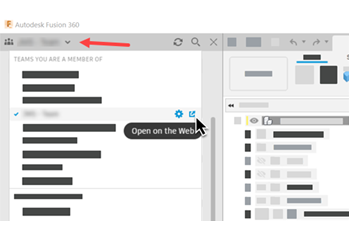
or
Click the web icon to the right of the bread crumbs to view the folder in the Fusion web client.
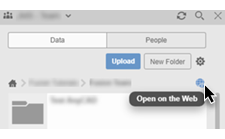
or
In the version control pull-down, click View Details on Web to view the Overview tab in the Fusion web client.

Navigate with the Fusion web client
The navigation panel allows you to browse the designs and files used in your hub. You can explore:
- Projects
- Folders
- Designs
- Any other supporting files
Click an arrow in the navigation panel to browse a project or folder. Click on a design or file to display an overview in the panel on the right.
Click on the ellipsis button for a project and click Go to to isolate the navigation panel to just this project.
Click the ellipsis button on the project name in isolation mode and click Back to list to show the entire project list again.
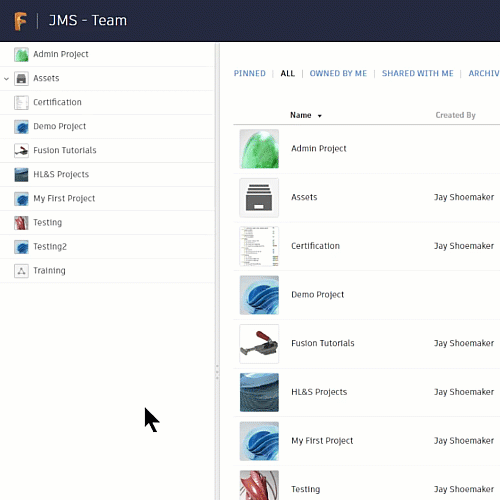
Supported Browsers
The Fusion web client is compatible with most modern desktop browsers that support WebGL. Test your browser for WebGL support here. (The Adobe® Flash® Player may also be required to view some items.)
The Fusion web client supports the latest versions of these browsers:
- Google Chrome™
- Mozilla® Firefox®
- Apple® Safari®
- Microsoft Edge
As new versions of these browsers are released, support will be updated accordingly.
Hardware
Sometimes having trouble viewing designs on a device is related to hardware. Browsers disable WebGL for some device display adapters. For more information on WebGL, read this article. Another suggestion is to update your device's display adapter driver. If you still have issues viewing designs, let us know by posting to the General Discussion forum.