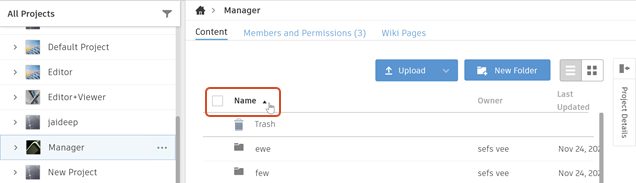Work with the list of projects and folders
Filter projects, view them in a list or grid, and sort them.
Filter the lists of projects
Filter the list of projects in the Fusion web client
To go to the projects list in the Fusion web client, click Fusion
 at the top left of the window.
at the top left of the window.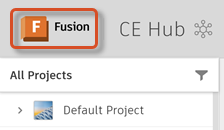
From the Show Projects
 drop-down list, select the type of projects you want to see.
drop-down list, select the type of projects you want to see.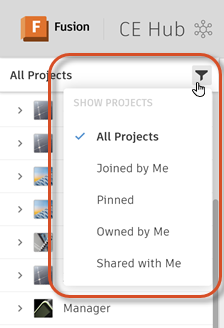
Filter the list of projects in the Data Panel
To go to the projects list in the Data Panel, click Return to project list
 .
.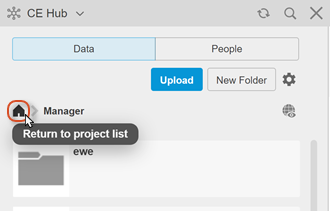
From the drop-down list at the top of the Data Panel, select the type of projects you want to see.
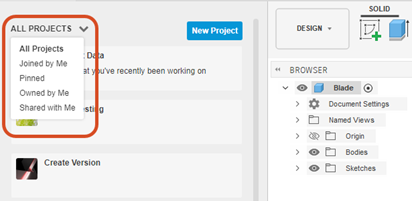
To narrow the list further, enter text in the Filter box at the bottom of the Data Panel.
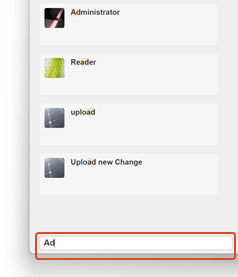
Switch between List View and Grid View
Switch between List View and Grid View in the Home tab
On the left side of the Home tab, click Recent, Projects, or Samples.
The corresponding projects are shown on the right.
Above the list or grid of projects, click List View
 or Grid View
or Grid View  .
.List View: Shows data in a columned list.
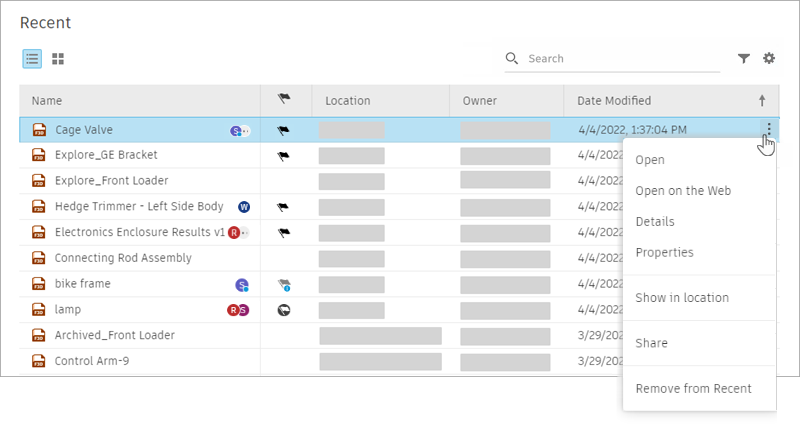
Grid View: Shows thumbnail previews of your data.
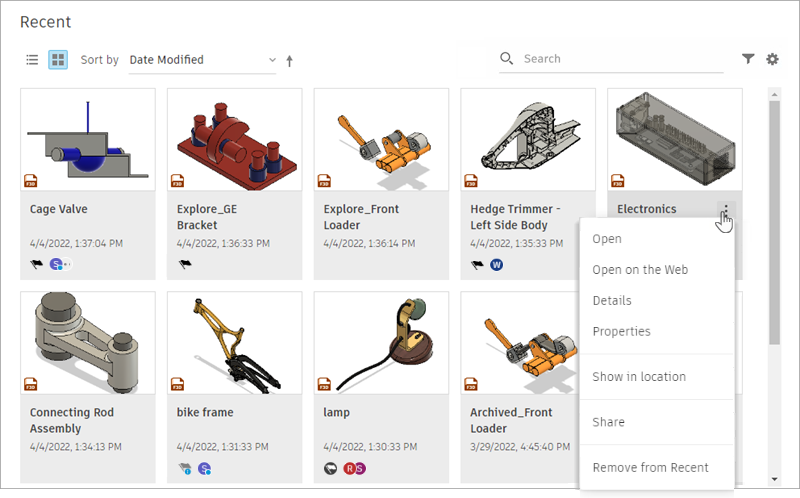 Tip: Double-click an item to open it. To see a context menu, right-click the item, or hover over the item and click More
Tip: Double-click an item to open it. To see a context menu, right-click the item, or hover over the item and click More to the right.
to the right.
Switch between List View and Grid View in the Fusion web client
On the left side of the Fusion web client window, double-click a project in the projects list.
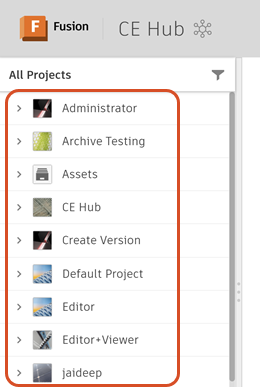
The folders and data the project contains are shown on the right.
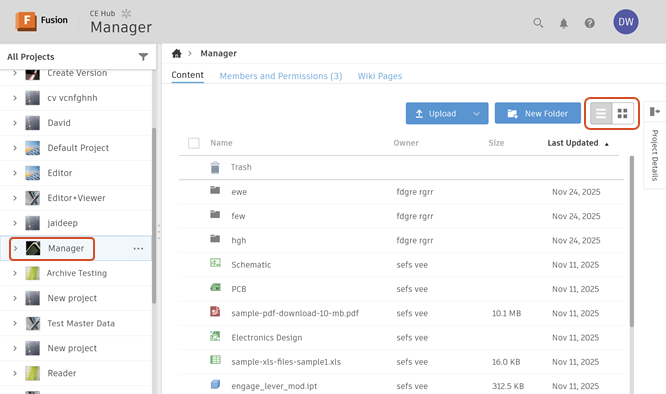
Click List View
 or Grid View
or Grid View  .
.
Sort Fusion data
Folders and files are sorted separately. For example, if you sort by Owner, folders will be displayed by alphabetical order of the owner (ascending or descending). Files will also be displayed by alphabetical order of the owner (ascending or descending). Folders will always appear before files.
Sort data in the Home tab
If you're in Grid View in the Home tab projects page, click the Sort drop-down menu
 .
.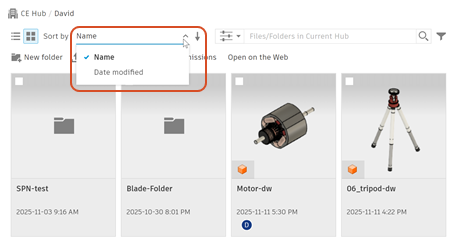
From the drop-down menu, select sort criteria; for example Name or Date modified.
Click the up arrow
 or down arrow
or down arrow  to change the sort order.
to change the sort order.If you're in List View, click the Name column heading to sort by name.
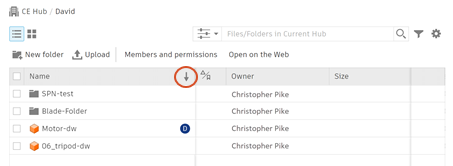
Sort projects in the Fusion web client
To go to the projects list in the Fusion web client, click Fusion
 at the top left of the window.
at the top left of the window.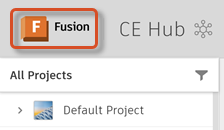
In the projects list on the right, click the column headers to sort the projects.
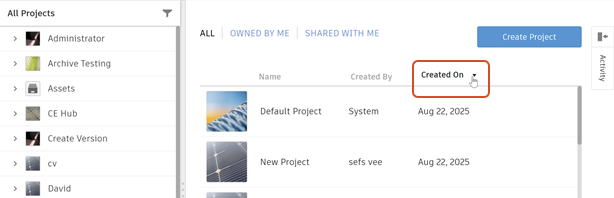
Sort the contents of a project in the Fusion web client
In the projects list on the left in the Fusion web client, click a project.
In Grid View on the projects page, click the Sort drop-down menu
 .
.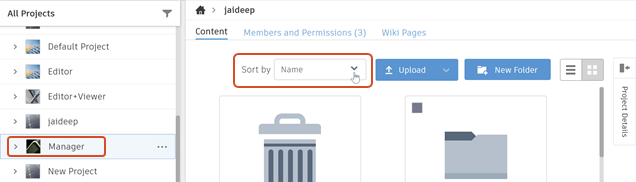
From the drop-down menu, select sort criteria; for example Name or Last Updated.
If you're in List View, click the Name column heading to sort by name.