Create, rename, and delete project folders
In Fusion
Create a folder
- In an active project, click New Folder above the Data Panel.
- Enter a name for the folder and press Enter.
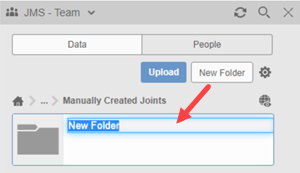
Folders in your active project are displayed first. Design files are listed within them. Double-click the folder to open it. To go up a level or more, click on the project name, folder name or Home icon near the top of the Data Panel. If the path list is too long, an ellipsis "..." is inserted into the path. Click the ellipsis to see the entire path and select the location you want to go to.
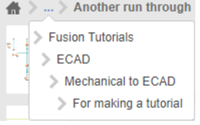
Rename a folder
In the Data panel, navigate to the folder you want to rename.
Right-click and select Rename.
Enter the new folder name and press Enter.
Delete a folder
- In the Data panel, navigate to the folder you want to delete.
- Right-click and select Delete.
Note: You can only rename or delete folders if you have the correct permissions. If necessary, contact the hub admin for access.
In the Fusion web client
Create a folder
- Navigate to the Project or Folder where you want to create a folder.
- Click New Folder.
- Enter a folder name.
- Click Create.
Rename a folder
- Navigate to the folder you want to rename.
- Right-click the folder and select Rename.
- Enter the new folder name and press Enter.
Delete a folder
- Navigate to the folder you want to delete.
- Right-click the folder and select Delete.
Note:
You can only Create, Rename or Delete folders if you have the correct permissions. If necessary, contact the hub administrator for access.