Generate face groups on a mesh body
Use the Generate Face Groups tool to generate face groups on a mesh body in Fusion.
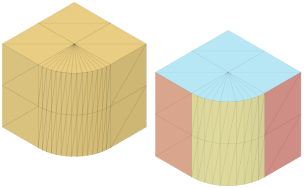
In the Design workspace, on the Mesh tab, select Prepare > Generate Face Groups
 .
.The Generate Face Groups dialog displays.
In the canvas, select a mesh body or existing face groups to generate new face groups.
In the dialog, select a face group generation Method and adjust associated settings:
- Fast: Prioritizes speed over accuracy.
- Angle Threshold: Specify normal angle threshold between faces to determine face group boundaries.
- Minimum Face Group Size: Specify percentage of the overall mesh area to determine smallest face group.
- Accurate: Prioritizes accuracy over speed.
- Boundary Tolerance: Specify tolerance to define face group boundaries, as a proportion of the largest distance value on the mesh body.
- Fast: Prioritizes speed over accuracy.
Click OK.
The new generated face groups display on the mesh body in the canvas. A Generate Face Groups feature displays in the Timeline.
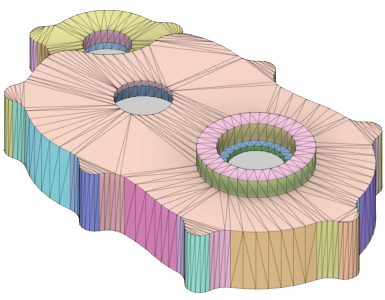
Tips
- Press
Shift+Fto display Mesh Face Groups on mesh bodies. - Check Preview to display a preview of the mesh body in the canvas that updates as you adjust the settings.
- When you insert a mesh that has no face groups, use the Fast generation method to generate an initial set of face groups on the mesh body. Then select specific sets of face groups and use the Accurate generation method to capture detailed areas more accurately.
- Create face groups that map as closely as possible to prismatic features. This produces the best results when you convert the mesh body to a solid body.
- Right-click the feature in the Timeline and select Edit Feature to edit adjust its settings.