Reduce faces on a mesh body
Use the Reduce tool to reduce the number of faces on a mesh body in Fusion to minimize complexity.
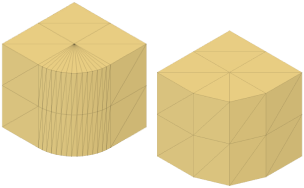
In the Design workspace, on the Mesh tab, select Modify > Reduce
 .
.The Reduce dialog displays.
In the canvas, select a mesh body or face groups on a mesh body.
In the dialog, select a reduction Type and adjust associated settings:
- Tolerance: Reduces mesh by merging faces within a maximum deviation from the original mesh shape.
- Tolerance: Specify maximum deviation of the reduced mesh from the original, in current design units.
- Proportion Reduces mesh by a proportion of the number of faces on the original mesh.
- Remesh Type
- Adaptive: Creates smaller faces in areas of high detail and larger faces in areas of low detail.
- Uniform: Creates faces of similar size in all areas.
- Proportion: Specify the percentage of the original number of faces to include in the reduced mesh.
- Remesh Type
- Face Count Reduces mesh to a specific number of faces.
- Remesh Type
- Adaptive
- Uniform
- Face Count: Specify the number of faces to include in the reduced mesh.
- Remesh Type
- Tolerance: Reduces mesh by merging faces within a maximum deviation from the original mesh shape.
Click OK.
The faces are reduced and display on the mesh body in the canvas. A Reduce feature displays in the Timeline.
Tips
- Check Preview to display a preview of the mesh body in the canvas that updates as you adjust the settings.
- Use the Tolerance reduction type to reduce complexity and improve computational performance while working with the mesh.
- Use the Adaptive remesh type to preserve details.
- Use the Uniform remesh type to keep face sizes relatively even.
- Right-click the feature in the Timeline and select Edit Feature to edit adjust its settings.