Mesh modification
The tools in the Design > Mesh > Modify panel let you modify mesh bodies in Fusion.
You can use the following tools to modify mesh bodies:
- Direct Edit

- Remesh

- Reduce

- Plane Cut

- Shell

- Combine

- Smooth

- Reverse Normal

- Erase And Fill

- Mesh Align

- Texture Extrude

- Separate

- Move/Copy

- Scale Mesh

- Delete

- Convert Mesh

- Physical Material

- Appearance

- Change Parameters

- Compute All

Direct Edit
The Direct Edit tool creates a mesh base feature that you can edit directly.
Select the mesh body to edit. A mesh base feature displays on the timeline and you can make local modifications to the mesh body without capturing the changes in the parametric history of the design.
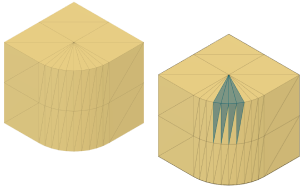
Remesh
The Remesh tool refines or coarsens faces on a mesh body or face groups.
You select a mesh body or face groups on a mesh body, then adjust the settings to regenerate the mesh faces.
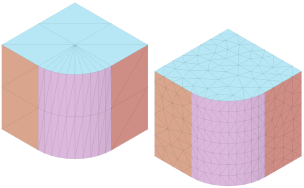
Reduce
The Reduce tool reduces the number of faces on a mesh body to minimize complexity.
You select a mesh body or face groups, select a reduction target, then adjust the settings to reduce the number of mesh faces.
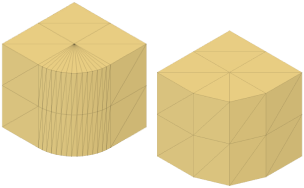
Plane Cut
The Plane Cut tool uses a plane to trim or split a mesh body.
You select a mesh body, then select and position the cutting plane. The cut can trim the body, split the body into multiple bodies, or split the faces only. For the Trim and Split Body cut types, select a fill type to generate watertight bodies.
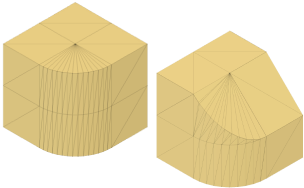
Shell
The Shell tool hollows the interior of a mesh body.
You select a mesh body, then adjust the direction and thickness to hollow the interior volume.
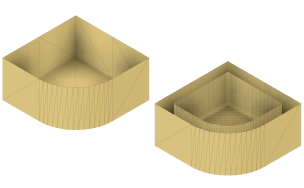
Combine
The Combine tool joins, intersects, cuts, or merges two or more mesh bodies to create a single mesh body.
You select the target body, select one or more tool bodies to combine with the target body, then select the operation to use to combine the bodies together. Overlapping boundary edges are stitched. You can also choose to create a new component to contain the combined bodies or keep a copy of the original bodies.
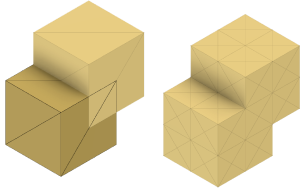
Smooth
The Smooth tool smooths rough or creased regions on a mesh body.
Select a mesh body or face groups, select a smoothing type, then adjust the smoothness and scale to smooth rough or creased regions.
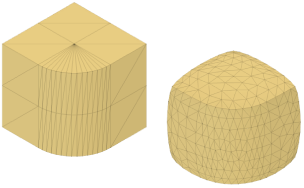
Reverse Normal
The Reverse Normal tool reverses the normal direction of the selected faces on a mesh body.
Select faces on a mesh body to reverse their normal direction. To select individual faces, use Direct Edit.
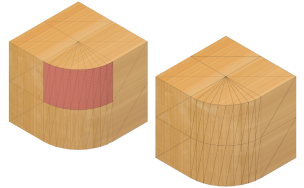
Erase And Fill
The Erase And Fill tool removes and replaces faces on a mesh body to fill holes and repair regions.
Select the boundary of faces around a hole to fill or select the faces of a region to remove and replace.
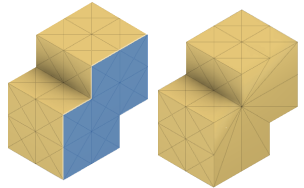
Mesh Align
The Mesh Align tool to aligns a face on a mesh body to a plane.
Select a mesh face, then select a plane to align the body to.
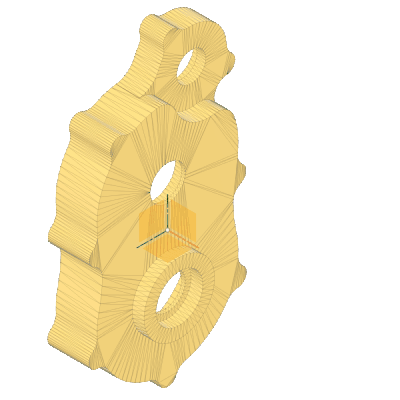
Texture Extrude
The Texture Extrude ![]() tool uses an image to add texture to mesh faces, face groups, or a mesh body.
tool uses an image to add texture to mesh faces, face groups, or a mesh body.
Select faces, face groups, or a mesh body to add texture to and choose an image to use for the texture. Specify the extrude type and distance then adjust he image scale and placement. Optionally, repeat the texture in a grid pattern across the selected geometry.
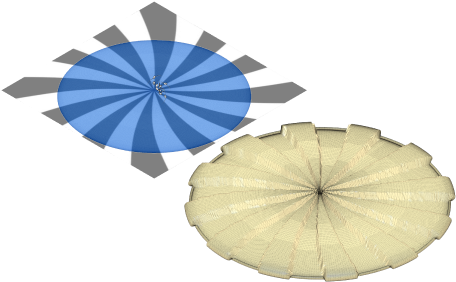
Separate
The Separate tool separates regions of a mesh body into independent mesh bodies.
Select a separation type, then select a mesh body or face groups to separate into individual bodies. You can also choose to keep a copy of the original mesh body.
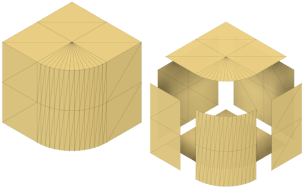
Move/Copy
The Move/Copy tool moves or copies selected faces, bodies, sketches, or construction geometry a specified distance or angle.
Select the objects to move or copy, then specify the distance and angle.
Scale Mesh
The Scale Mesh tool scales mesh bodies from a reference point.
Select mesh bodies, select a reference point to scale from and a scale type, then specify the scale factor to scale the mesh bodies.
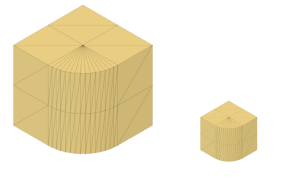
Delete
The Delete tool permanently deletes selected objects, and everything related to them, from the design.
Select components, bodies, sketches, and construction objects to delete.
Convert Mesh
The Convert Mesh tool converts a mesh body to a solid or surface body.
Select the mesh body to convert, then select the conversion type: faceted, prismatic, or organic.
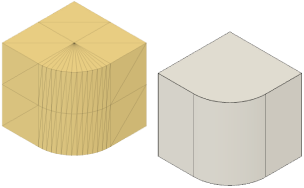
Physical Material
The Physical Material tool lets you apply color and engineering properties to components and bodies.
Appearance
The Appearance tool lets you apply color to components, bodies, and faces.
Change Parameters
The Change Parameters tool lets you create equations and relationships to control the size of objects in your design.
Compute All
The Compute All tool computes all of the parameters in your design.