Smooth a mesh body
Use the Smooth tool to smooth rough or creased regions on a mesh body in Fusion.
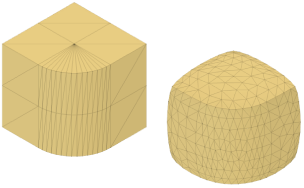
In the Design workspace, on the Mesh tab, select Modify > Smooth
 .
.The Smooth dialog displays.
In the canvas, select a mesh body or face groups to smooth.
In the dialog, specify a Smoothness value.
Click OK.
The smoothed regions display on the mesh body in the canvas. A Smooth feature displays in the Timeline.
Tips
- Check Preview to display a preview of the mesh body in the canvas that updates as you adjust the settings.
- Specify Smoothness on a scale from 0-1.00, where 0 applies minimal smoothing effects to the mesh body and 1.00 applies maximum smoothing effects.
- Use Smooth to soften rough areas or sharp creases on a mesh body.
- Right-click the feature in the Timeline and select Edit Feature to edit adjust its settings.