Activity: Modify holes, extrude the base, thicken the web, and add fillets
Use parameters to consistently apply values to multiple objects.
Steps
Set the Hole parameter to 15 mm and create a base parameter of 375 mm.
Click Modify > Change Parameters to open the Change Parameters dialog.
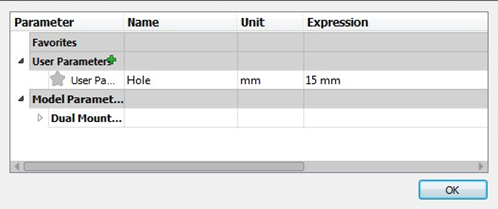
Change the Hole parameter to 15 millimeters.
Create a new user parameter with the name Base and set its value (expression) to 375 mm.
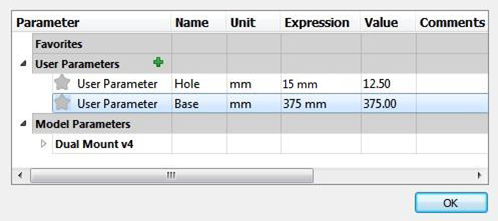
Click OK to close the dialog.
Apply the Hole parameter to the holes.
Zoom in to the model and select one of the holes.
Right-click on a hole and select Edit Feature.
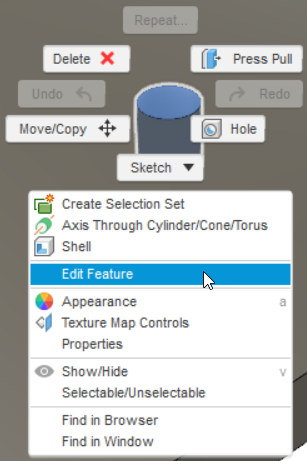
In the list of features that opens, select Hole2.
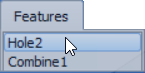
In the Edit Feature dialog that opens, enter Hole in the Diameter box.
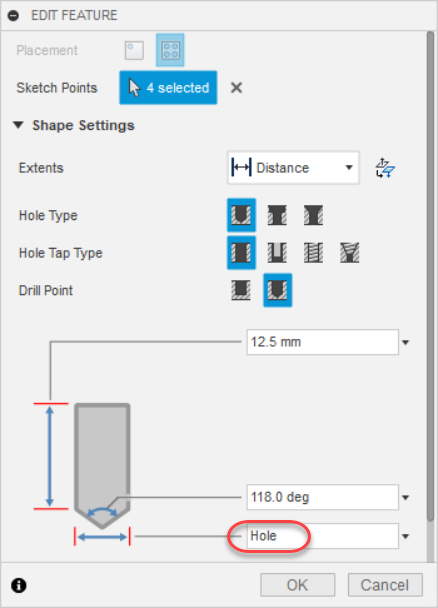
All the hole diameters update to the value defined in the Parameters dialog.
Click OK.
The selected hole and the other three are identically resized.

Modify the length of the base by extruding it with the Base parameter you created previously.
Right-click the top of the base in the canvas and click Edit Feature.
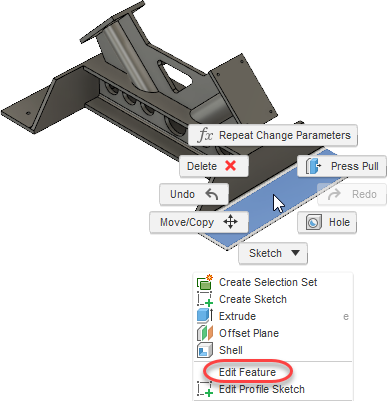
In the list of features that opens, click Extrude4.
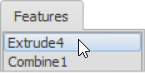
Enter Base in the Distance box.
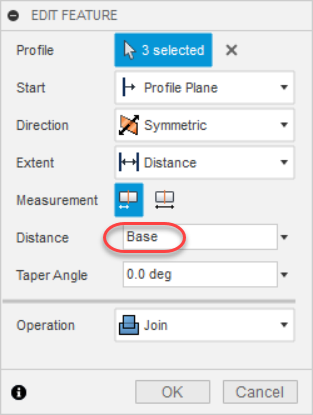
The base length updates to the value defined in the Parameters dialog.
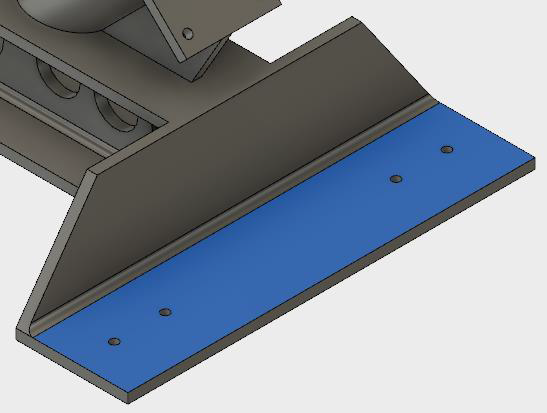
Thicken the web to 10 mm to strengthen the model.
Click Modify > PressPull on the toolbar.
Select the front and back faces of the webbing.
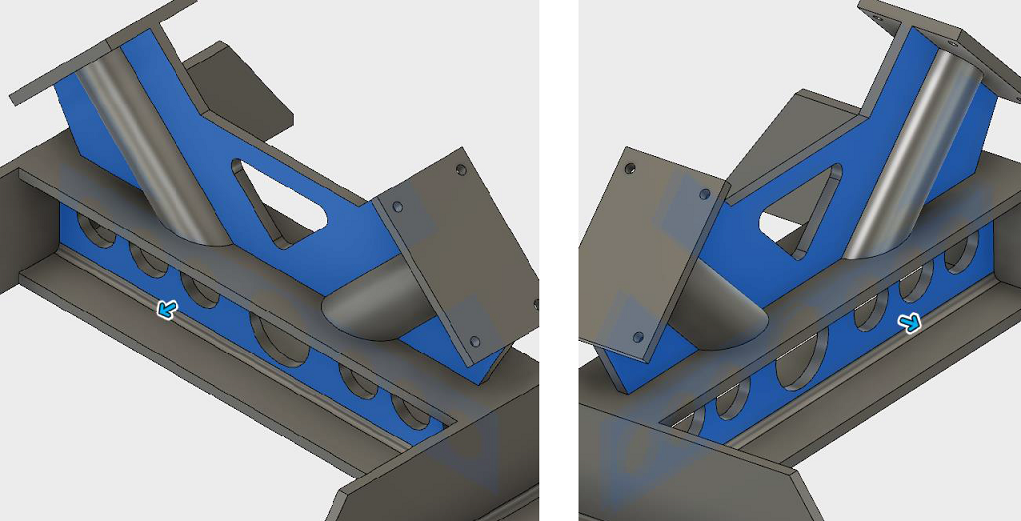
There should be 8 faces selected in total.
Set the Distance to 10 mm.
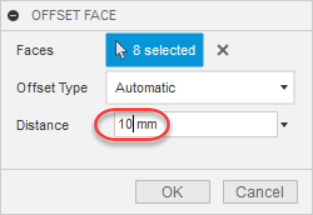
Click OK.
The webbed portion of the model is now thicker.

Change the radii of two of the holes in the bottom web to 7.5 mm.
Click Modify > PressPull on the toolbar.
Select the cylindrical faces (inner lining) of both holes at the ends of the web.

Set the distance to 7.5 mm.
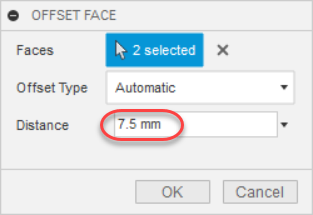
Click OK.
The holes are now smaller than they were.

Add fillets to the top portion of the web using a radius of 75 mm.
Click Modify > PressPull on the toolbar.
Select the two small edges on the top of the web.
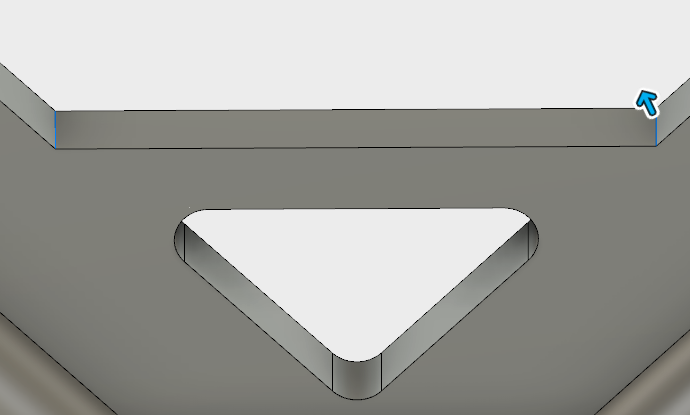
Enter a radius value of 75 mm.
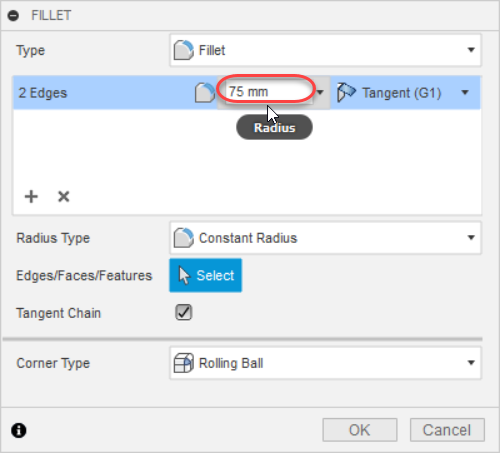
Click OK.
The edges become fillets.
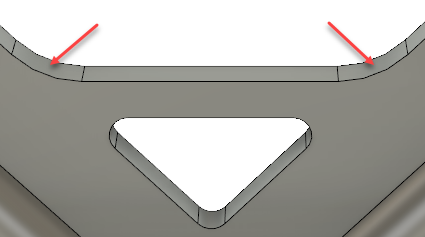
Activity summary
In this activity, you used parameters to consistently apply values to multiple objects.