Interference reference
Interference displays information for each interference from an analysis of selected components or bodies.
Design or Simulation > Inspect > Interference ![]()
The Interference tool is only applicable to models with two or more bodies or components. The capabilities of the tool depend on the type of model (with or without multiple components), the modeling mode (direct or parametric), and the workspace in which it is used.
Using the Interference tool, you can detect volumes of overlapping material between bodies or components. In some cases, this tool can also remove the interference for you. Please refer to the How to Remove Interferences (when supported) section on this page for details.
Interference Results Dialog Examples
The Interference Results dialog displays after you click Compute (Step 4 from the first procedure on this page).
Example 1
Conditions:
- Parametric modeling mode; the Design workspace, Solid or Surface tab or Form contextual environment.
- The model contains both body-to-body and component-to-component interferences.
- The model contains one coincident face group; Include Coincident Faces** option enabled.
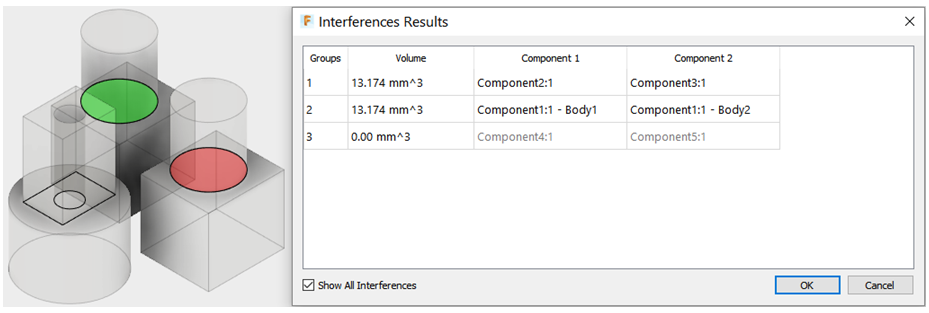
- Group 1 shows a 13.174 mm3 interference Volume between Component 2 and Component 3 of the model.
- Group 2 shows a 13.174 mm3 interference Volume between Body 1 and Body 2 of Component 1 of the model.
- Group 3 shows coincident faces between Component 4 and Component 5 (as indicated by lack of highlighting, zero-volume, and light gray component names.
- The Remove Volume column is not included. For the specified conditions, you can only detect interferences but not correct them.
Example 2
Direct or Parametric modeling mode; Simulation workspace, Simplify contextual environment; or direct modeling mode in the the Design workspace, Solid or Surface tab or Form contextual environment.
Note: All changes performed in the Simplify contextual environment within the Simulation workspace are parametric regardless of the modeling mode used to create the geometry.The model contains both body-to-body and component-to-component interferences.
The model contains one coincident face group; Include Coincident Faces option enabled.

The following list summarizes the contents of the Interferences Results table for Example 2:
- Group 1 shows a 13.174 mm3 interference Volume between Component 2 and Component 3 of the model.
- Group 2 shows a 13.174 mm3 interference Volume between Body 1 and Body 2 of Component 1 of the model.
- Group 3 shows coincident faces between Component 4 and Component 5 (as indicated by lack of highlighting, zero-volume, and light gray component names.
- The Remove Volume column is visible, and all groups are activated by default. Clicking OK cuts the interference volume from the Target (Cut) component or body of each group. (The Remove Volume option has no effect on Group 1, since the interference Volume is zero for coincident faces.
- You can use the swap button
 to swap the Target (Cut) and Tool (Keep) components.
to swap the Target (Cut) and Tool (Keep) components.