Measure reference
Measure displays measurement values for distance, angle, area, arc radius and so on, for selected geometry.
Design, Generative Design, Simulation, or Manufacture > Inspect > Measure ![]()
When you activate Measure, the dialog displays geometry information for the selected objects. The reported results depend on the type of geometry selected. For example, selecting an Edge displays only the Length but if you select a Face it displays both the Loop Length and Area.
For more information, watch the Measure milled features video.
Selection Filter
Controls the type of object available for selection.
 Filters selections to faces, edges, or vertices.
Filters selections to faces, edges, or vertices. Filters selections to bodies.
Filters selections to bodies. Filters selections to components.
Filters selections to components.
Precision
Sets the number of decimal places to display in the results.
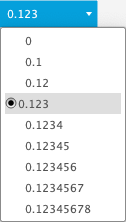
Secondary Units
Displays measurements with secondary units in parentheses.
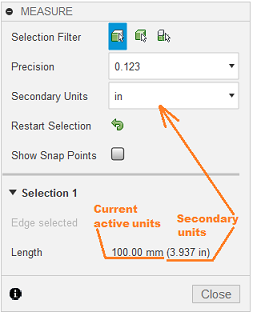
Clear Selection
![]() Clears the current selection set.
Clears the current selection set.
Show Snap Points
Check the box to display snap points when you place the pointer over geometry in the canvas. Hold Ctrl (Windows) or Command (macOS) to lock to snap points or hold shift to hide snap points. This option is only available if the Selection Filter is set to Face/Edge/Vertex ![]() .
.
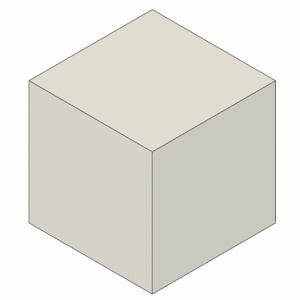
Results
Displays the results of the measurement. The type of results available depends on the type of objects selected.
| Selection | Results | Selection examples |
|---|---|---|
| Two objects | Distance: Displays the shortest distance between the two selected objects. | 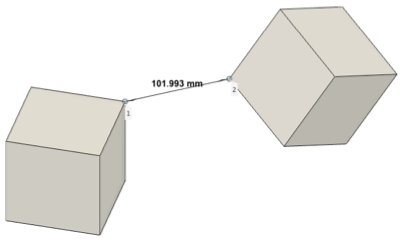 |
| Two 2D objects on non-parallel planes | Angle: Displays the angle measurement between two selected objects. | 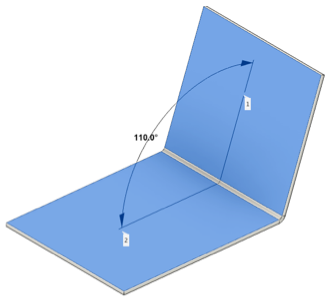 |
XYZ Delta
Displays the X, Y, and Z dimensions in the dialog and in the canvas. Available for Vertex selection type only.
 None: Hides XYZ measurements
None: Hides XYZ measurements Component 1 Coordinate System: Displays the XYZ measurements aligned to the Component 1 Coordinate System.
Component 1 Coordinate System: Displays the XYZ measurements aligned to the Component 1 Coordinate System. Component 2 Coordinate System: Displays the XYZ measurements aligned to the Component 2 Coordinate System.
Component 2 Coordinate System: Displays the XYZ measurements aligned to the Component 2 Coordinate System. Global Coordinate System: Displays the XYZ measurements aligned to the parent component.
Global Coordinate System: Displays the XYZ measurements aligned to the parent component.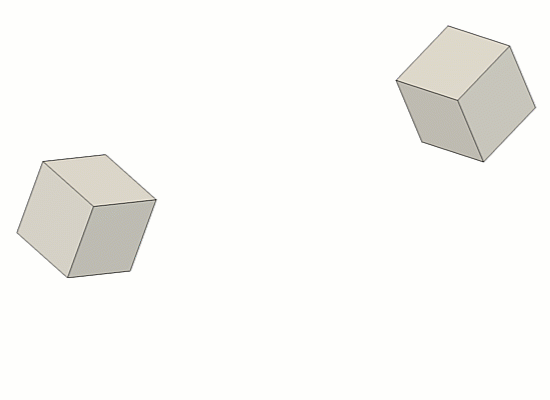
Selection 1 and 2
Displays information about the selected objects. The information displayed depends on the type of objects selected.
| Object type | Results | Examples |
|---|---|---|
|
|
 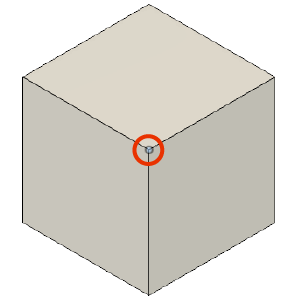 |
|
|
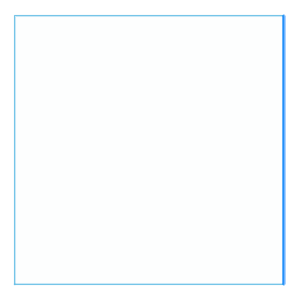 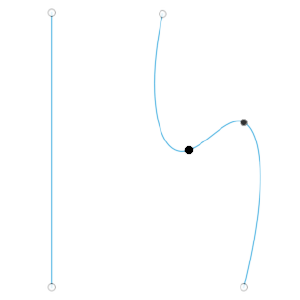 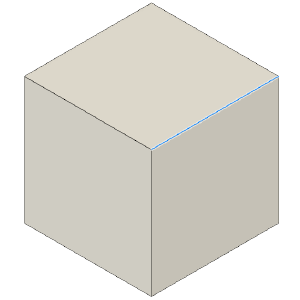 |
|
|
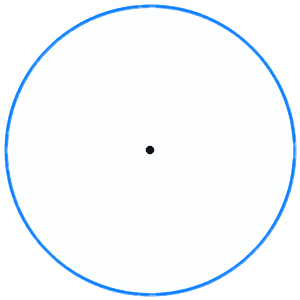 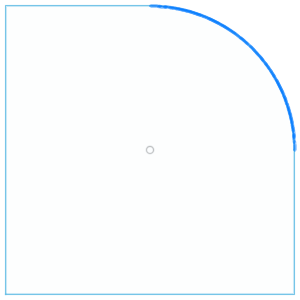 |
|
|
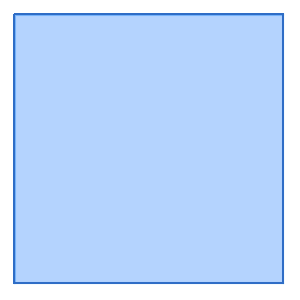 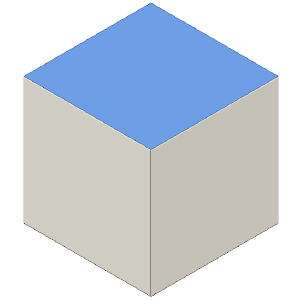 |
|
|
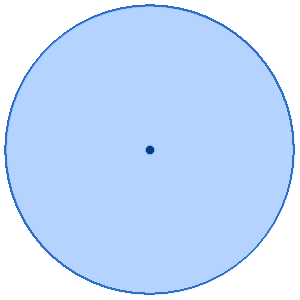 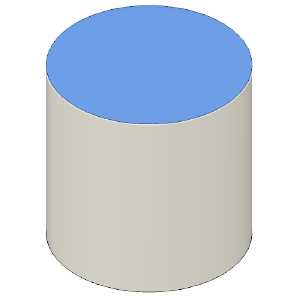 |
|
|
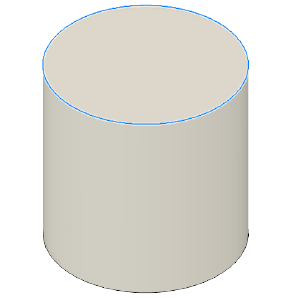 |
|
|
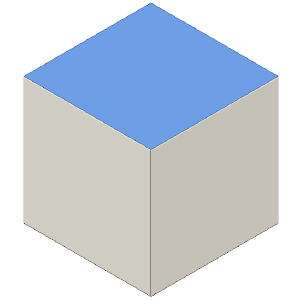 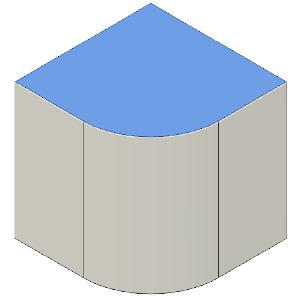 |
|
|
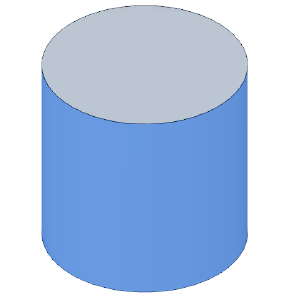 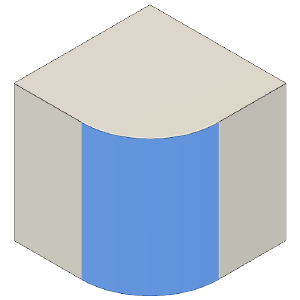 |
|
None | |
|
None |
Tips
- Place the pointer over a result value in the dialog to highlight that measurement in the canvas.
- Click a value in the dialog to copy the value to the clipboard.